Pretty Bokeh
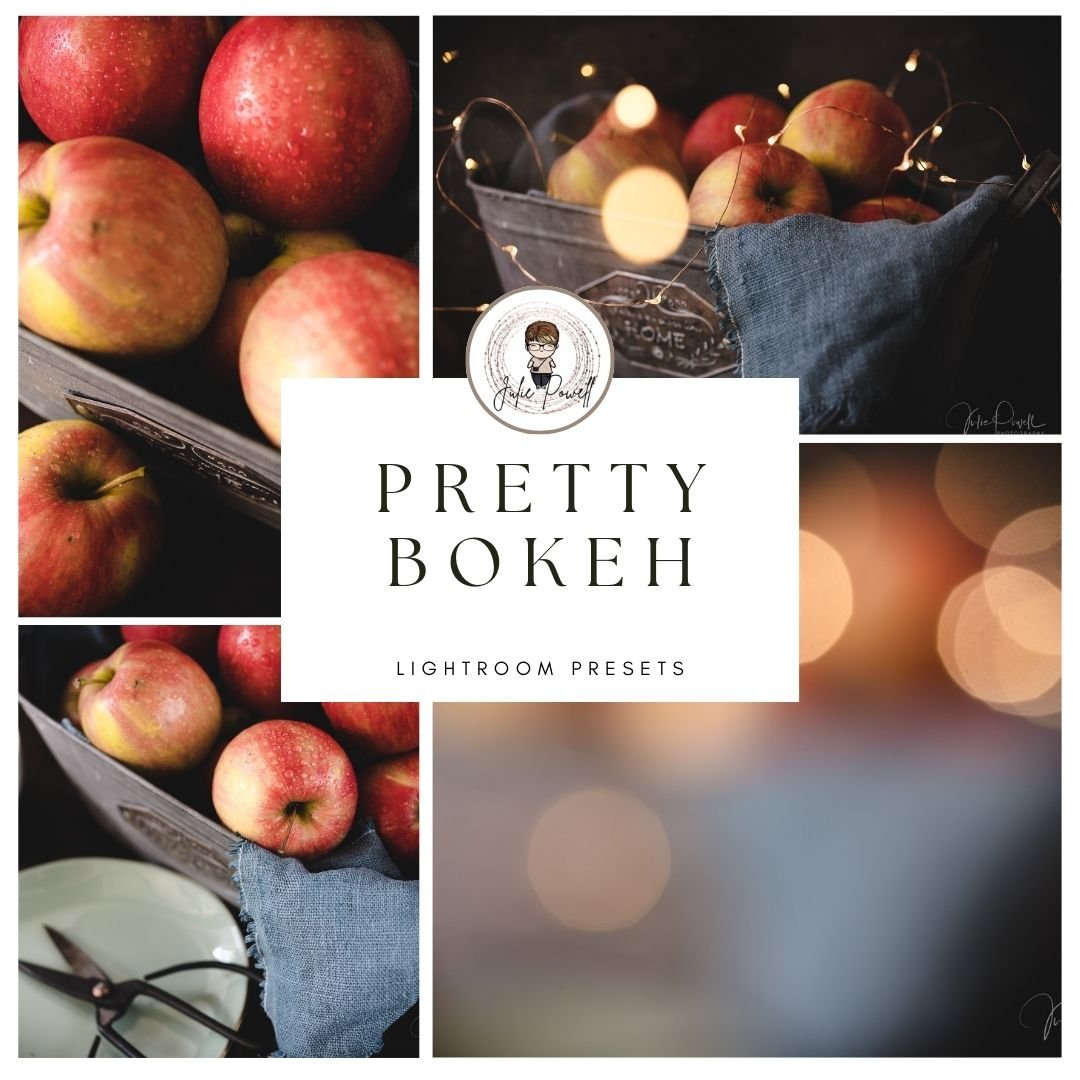
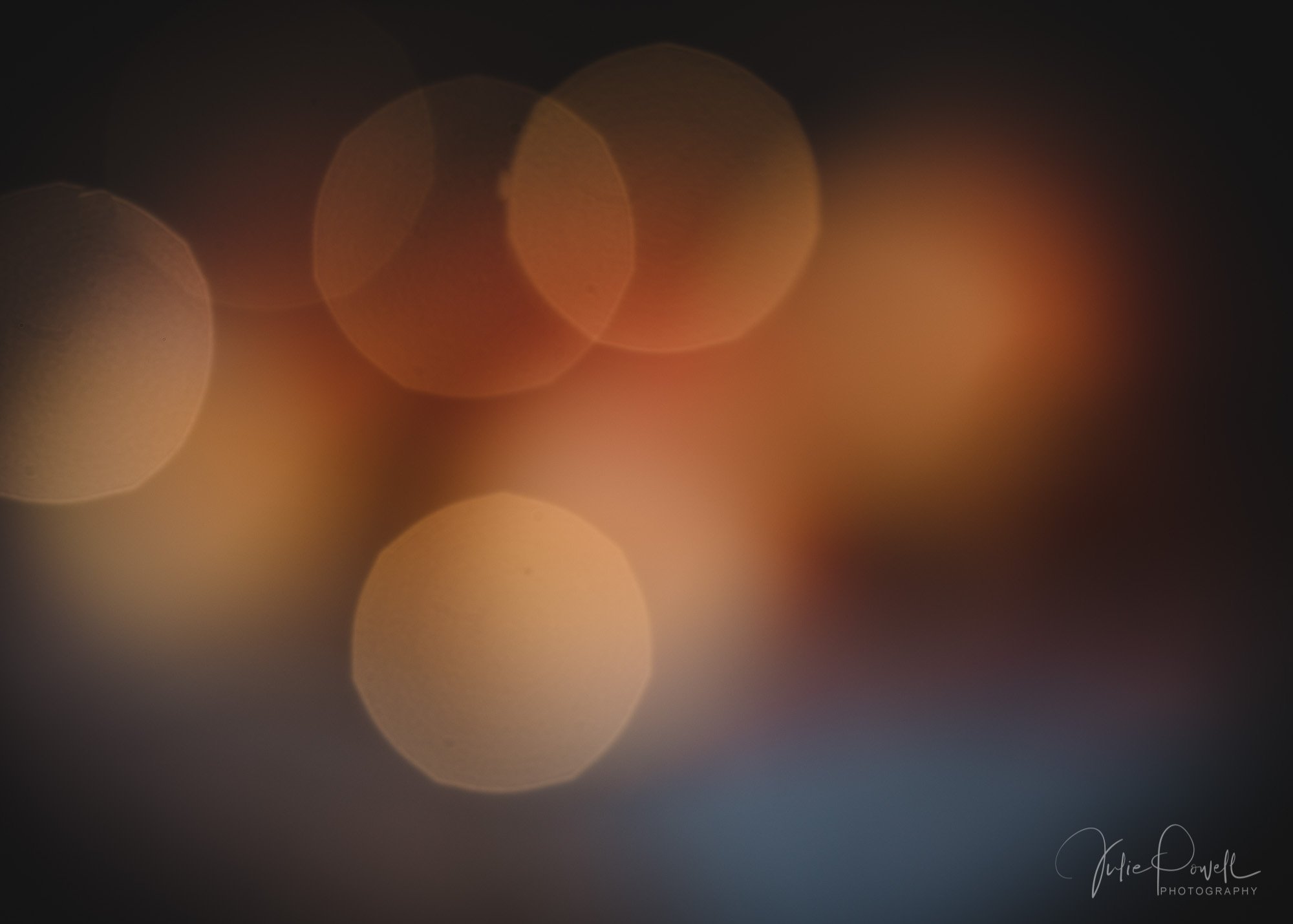

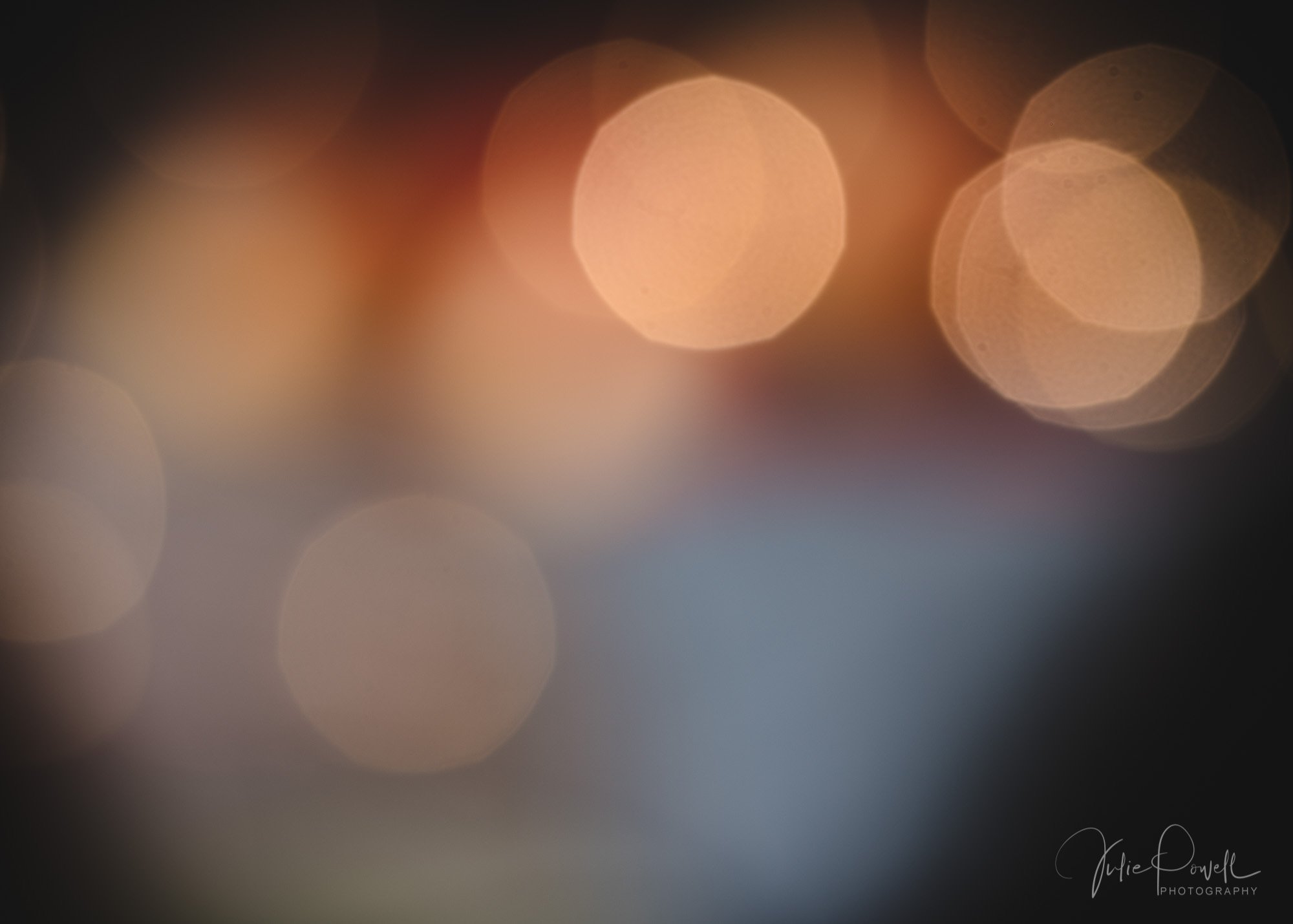






Pretty Bokeh
Elevate your digital art and photography with the Creative Texture Collection! This versatile bundle equips you with the tools to add depth, intrigue, and a touch of magic to your projects. They also work in Camera Raw.
Immerse yourself in beauty:
6 High-Resolution Creative Bokeh Overlays: Transform your images with a collection of stunning bokeh effects. From delicate fairy lights to vibrant bursts of colour, these overlays offer endless possibilities for adding a touch of whimsy or elegance.
6 Lightroom Presets: Instantly enhance your still life and macro photos with a range of captivating presets. Choose from Dark & Moody for a dramatic atmosphere, Light & Bright for airy elegance, or Soft & Dreamy for a touch of ethereal charm.
Unleash your creativity:
Easy-to-Use Overlays: Apply textures with ease in Photoshop using Overlay or Soft Light blend modes. Play with different blend modes and layer masks to achieve the perfect effect for your project.
High-Quality Files: All textures are delivered in high-resolution (300 DPI) JPEG format, ensuring crisp and detailed results.
The Creative Texture Collection empowers you to take your digital art and photography to the next level.
Order yours today and unlock a world of creative possibilities!
Description
My Creative Textures are super easy to use and are compatible with a wide range of products. My Creative Textures are all .JPEG files which you can place on top of your photo/images and then change the blend modes to create amazing, unique and interesting images. You can use textures in any program that allows for layers ie; Adobe Photoshop. PNG files have a transparent background, making them super easy to use.
Once you make your purchase – you will find your files ready for you as a zip file to download. Once you download your file – you will need to unzip the file and extract your textures. You can then save your textures on your computer somewhere you can locate them later. (I typically have mine filed in a file called “Textures”.)
How to use textures:
Open the Photo you want to use in Photoshop and process it any way you like. Then you can add your Texture or Overlay to the layer above your edited photo. You can then change your blending mode to screen (or experiment and try different blending modes like overlay, softlight, etc). If you have a Texture you generally use Overlay or Softlight or if it is an Overlay image (B&W) you can use Screen to knock out the blacks and Multiply to knock out the whites. Also, try adjusting the Opacity of your Texture or Overlay to achieve pleasing results.
My Lightroom Preset Collections are super easy to use, they do not change the exposure or white balance (in most cases) of your photo, so you can set your exposure and white balance once you have applied the presets. They can also be installed in Camera Raw.
How to install your Lightroom Presets:
Windows:
1- Once you download your product you will have a zip file. In the zip file you will find the .XMP extension files.
2- Save these in a folder on your PC and unzip them (right-click to unzip)
3 - Open Lightroom
4- Go to the Presets window on the left and right click, and import your files
7- Restart Lightroom and you are set. You can now find your new presets in the Preset section in Lightroom.
Terms of Use - These elements/textures/overlays are for personal and commercial use. You can use these resources within your own work. You can sell artwork incorporating these resources. This license applies only to the original purchaser. You Cannot use resources as stand-alone elements, you cannot resell, repackage and redistribute in any way. Do not sell a product where these items can be extracted (PSD).
