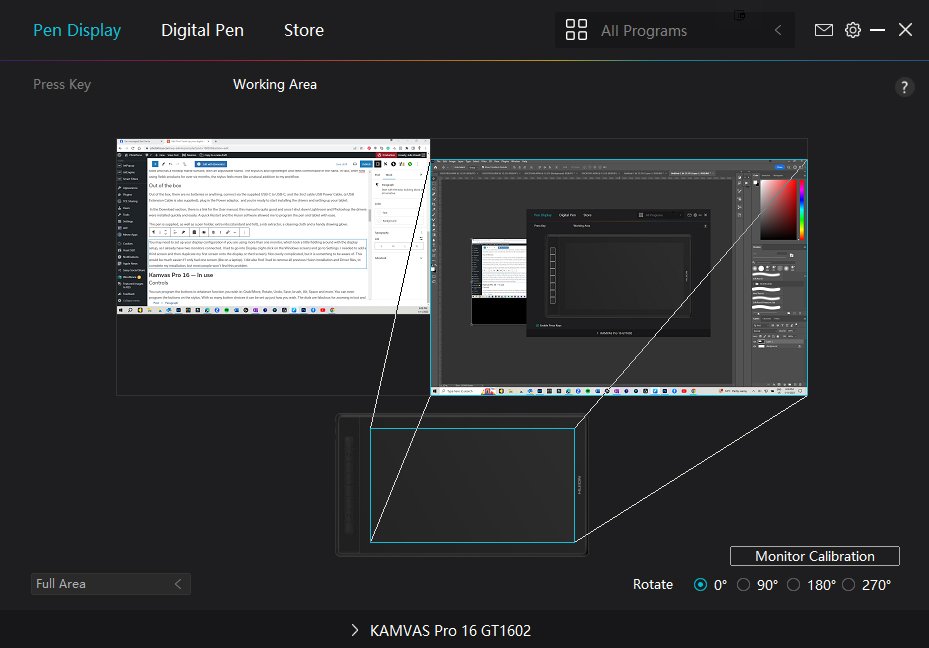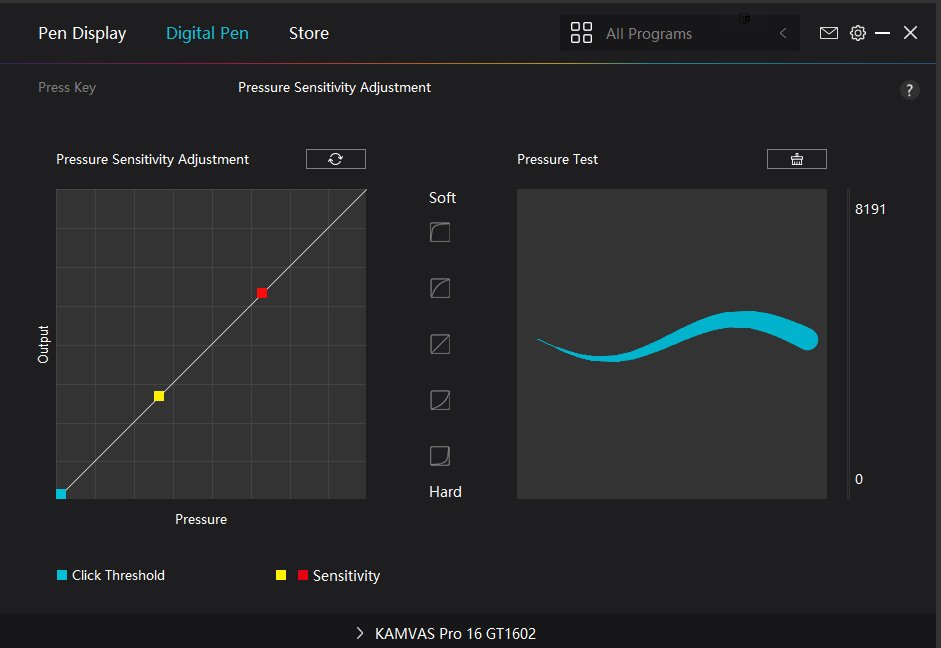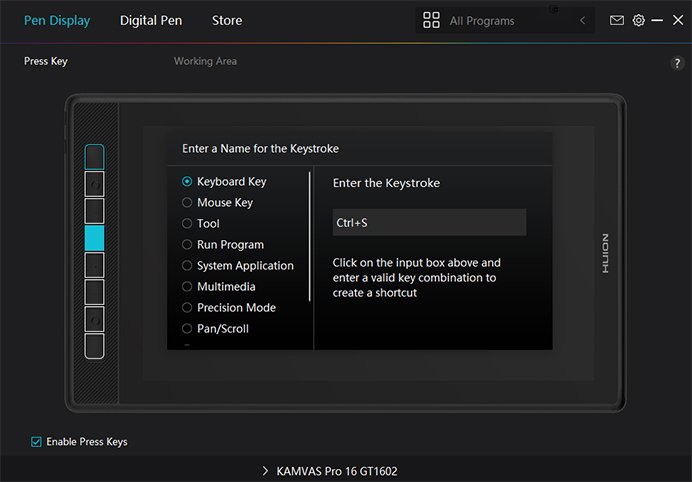Huion Kamvas Pro 16 Pen Display Review
I love a good pen tablet for creating my digital art and for retouching all my portraits. I find a level of precision I just can’t get with a mouse. I must confess while I have tried a few pen displays, I always seem to go back to a tablet. I just find they are easier to work with. But I must admit there is something so nice about working with a pen display. I have tried some small (12″) and some large (22″) versions but they just weren’t that comfortable, so when Huion asked if I would like to try their new Kamvas Pro 16 (2.5K) I had to say “yes please”. Hoping the 16″ is just the right size.
Note: Huion sent the pen display to review. However, this is a completely independent review. All thoughts about this item are our own.
One of the biggest problems people seem to have with any drawing tablet is hand-eye coordination. Using a display tablet that allows you to draw directly onto the tablet can overcome this. Personally, I didn’t have a problem with that and even found myself constantly looking at my monitor anyway. Old habits die hard I guess. The KamvasPro 16 is truly lovely to work with and on. The size isn’t too bad and it comes with a handy stand. I have found smaller displays to hard to see and large displays take up too much room. I think the 16″ sits in the Goldilocks zone (just right).
The new Kamvas Pro 16 from Huion (2.5K) has a textured aluminum back, Anti-Glare etched glass, and full lamination. It has a 2.5K resolution and QLED technology which gives it a new definition. Kamvas Pro 16 (2.5K) enables you to deeply immerse yourself in different art areas, such as design, photoshop, digital art, retouching, etc.
Pros
Straight out of the box, it requires a bit of setup. While it is plug-and-play it does require drivers to be loaded for programming buttons. It requires a connection for the Display to work, as well as power.
Has programmable buttons on the side of the display, is easy to set up and very handy (although I still keep changing my mind about hotkey settings — but so easy to do). The pan/scroll feature allows you to scroll up and down a web page, etc.
It has a smooth and comfortable matte surface to work on, actually, it’s very dreamy and super comfortable to work with
Pressure sensitive pen, with tilt function
Minimalist design and comfortable to use
Big, bold and beautiful as well as ergonomic, without being oversized
The pen fits comfortably in your hand (battery-free)
Appears to be a solid build, very solid
Fair installation guide (once downloaded from the website)
Comes with spare nibs (standard and felt) and a pen holder
Nonslip feet as well as the upright stand attachment that is fully adjustable
Cons
The user guide is quite small. Much better off to go straight the website and download the manual
You need to close down all programs (Lightroom & Photoshop etc) to load the drivers successfully, then restart your PC to get it working properly, and then it’s easy to use. I know this is applicable to many programs and drivers as well. So not really a Con, more a be aware of.
Still no finger control via display, to zoom or rotate, but you can easily program that to dials and hotkeys, as a workaround
No dials or scrolls for increase/decrease or zoom functions
I needed to set up my screen and do a monitor calibration a few times before the pen worked correctly, make sure you do a restart
Kamvas Pro 16 (2.5K)— Technical specifications
All of the technical specifications for the Kamvas Pro 16 are from the Huion website. The above images are supplied by Huion.
Product Model GT1602
Dimensions: 436.2 x 247.3 x 10-11.5mm — not including stand (panel size 15.8″ diagonal)
Weight: 1.28Kg
Active area: 349.6 x 196.7mm
Response: time 14ms
LCD Type: IPS 60Hz
Pen: Batteryfree EMR – 5080LPI
Pressure Levels 8192 levels
Reading Height: 10mm
Port: USB-C & Mini HDMI, plus power
Compatibility: Windows 11/10/8/7, MAC OS10.12 (or later), CHROME IS 88 (or later), Linux
Color: Silvery Frost (Black)
Full Lamination: AG Etched Anti-Glare Glass
Shortcut keys: 8
Dial: 0
Visual Angle: 178o
Input Voltage: AC 100-240V, 50/60Hz
Kamvas Pro 16 — Flexible Connectivity
Ergonomics are very good. It’s comfortable to work with, the adjustable stand means you can set the angle most comfortable to work with. Nice, fluid smooth matte surface area and pen connection. Adjustable pressure sensitivity. I really like the felt pen tip too, its softer and glides even more fluidly over the display surface.
Build quality
The display feels solid, it is slightly larger and heavier than the Huion Inspiroy 2L (which is NOT a display), but this display is solid and stable on the desktop. The display is solid and has a nonslip matte surface, with an adjustable stand. The stylus is also lightweight and feels comfortable in the hand.
Out of the box
Out of the box, there are no batteries or anything, connect via the supplied USB-C to USB-C, and the 3in2 cable USB Power Cable, (a USB Extension Cable is also supplied), plug in the Power adaptor, and you’re ready to start installing the drivers and setting up your tablet.
In the Download section, there is a link for the User manual, this manual is quite good and once I shut down Lightroom and Photoshop the drivers were installed quickly and easily. A quick Restart and the Huion software allowed me to program the pen and tablet with ease.
The pen is supplied, as well as a pen holder, extra nibs (standard and felt), a nib extractor, a glove and a cleaning cloth.
You may need to set up your display configuration if you are using more than one monitor, which took a little fiddling around with the display setup, as I already have two monitors connected. I had to go into Display (right-click on the Windows screen) and go to Settings. I needed to add a third screen and then duplicate my first screen onto the display or third screen). Not overly complicated, but it is something to be aware of. This would be much easier if I only had one screen (like on a laptop). I did also find I had to remove all previous Huion installation and Driver files, to complete my installation, but most people won’t find this problem.
You will need to set up your working area, I also suggest a monitor calibration with your pen. Then restart your computer. I had to do this twice, although I am not sure why it didn’t work correctly the first time – a glitch?
Kamvas Pro 16 — In use
Controls
You can program the buttons to whatever function you wish ie; Grab/Move, Rotate, Undo, Save, brush, Alt, Space and more. You can even program the buttons on the stylus. With so many button choices it can be set up just how you wish. There is a pan/scroll feature with the pen for scrolling on web pages and such. There is no zoom in and out function or pen increase/decrease etc. That was annoying. But I found a possible work-around.
Battery life
Refreshingly no batteries are required at all. No charging!
Connection
You simply connect the pen display to your computer with the included USB-C cable, and USB power cables, plug in power and turn it on. The power button is on the top left-hand corner, on the edge.
Setup
Once I programmed my pen and tablet, it was super intuitive to use. The pen feels comfortable and the matte surface feels terrific to work with, it is dreamy and so nice for painting especially. Very precise. terrific for retouching too.
Tip: Use some reusable tape and write what you have programmed the buttons for and stick on the buttons or attach a sticky note to your PC until you remember them all. Especially with so many button choices. Oh, and changing your mind is so quick and easy to do, just jump into the Huion display panel and change them.
Final thoughts
The KamvasPro 16 is surprisingly good for the price. Once installed and set up, it is super easy to use. Has nice solid fluid movement and details. The buttons are great, I wish it had dials too (although I have now purchased the optional Huion Key Dial Mini). Took little to no time to get used to them. It is a fantastic size to work on, easy to read everything on the screen too. It takes up a bit of room on the desktop but is more manageable than the large 22″ display I have previously used.
Our verdict
Huion Kamvas Pro 16
★★★★★4.5/5
I must say I am totally torn between the Inspiroy 2L and the Kamvas Pro 16. I love the simplicity of the Inspiroy, but the Kamvas Pro is a gorgeous QLED screen to work with. My biggest issue is I still keep looking at my monitor. For the price (Under $900.00) it is incredible value for those wanting the high-end tech without the price tag. This tablet is fabulous to work on and would suit someone wanting to really up their game as a digital artist or retoucher.