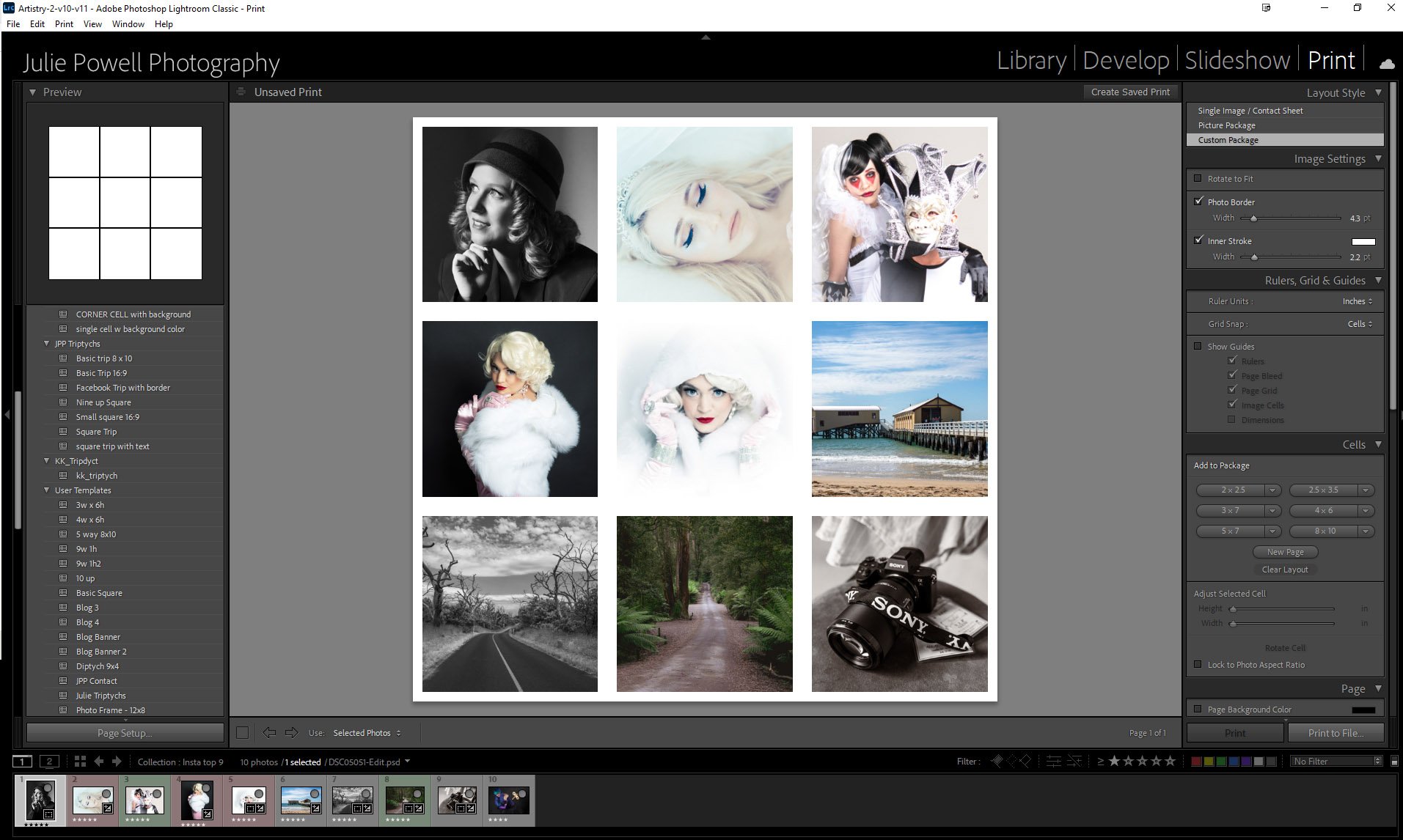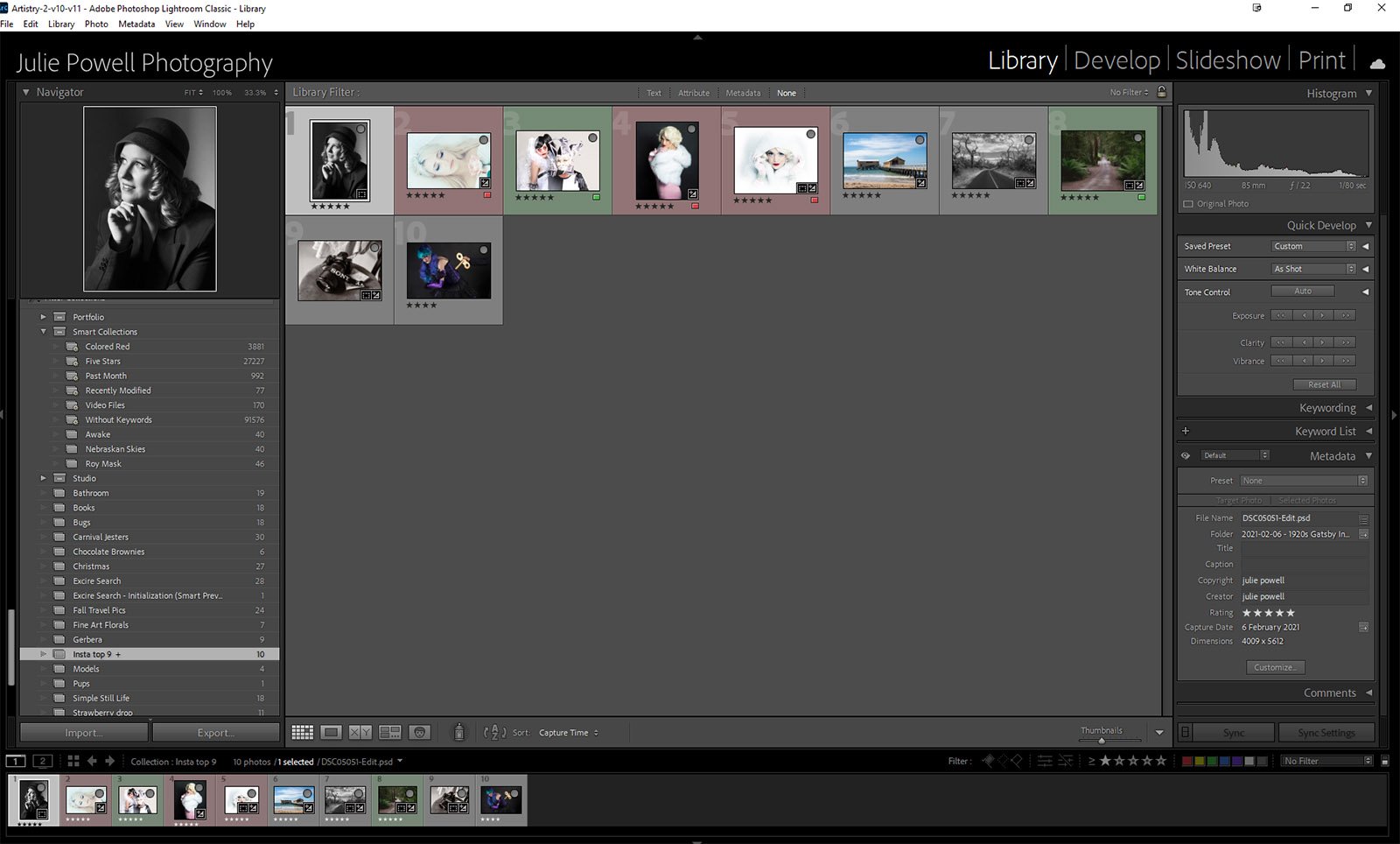What’s the difference between folders and collections in Lightroom
Have you ever wondered what’s the difference between folders and collections in Lightroom? Many of you have no doubt used folders to store and curate your images, but what do you do with Collections?
Using folders
I’m sure most of you are familiar with the folder structure in Lightroom Classic. We use it to store our images within a Catalog. HOW you set your folder up is a highly personalised thing, whether is date orientated to topic orientated. We each have our own method.
Lightroom Folders
What’s a collection then?
A collection is a group of similar images from different folders. Perhaps you are curating a collection of Christmas ornaments or brownies, or anything that takes your fancy. You can make a collection for just about anything. These collections can then be used in the Slideshow Panel or the Print Module. Usually, whatever is in the folder you have open will display in the filmstrip and you use that to create slideshows or collages. But, if you wish to use images from different folders, that is where Collections can help.
Lightroom Collections
How to create one
Right-click in the Collections panel and you will see a pop-up menu, you can create or rename a collection here. You can also create a Target Collection, which allows you to store images directly to that collection. You can tell which collection is the Target collection as it has a plus sign (+ ) next to it. Want to quickly and easily populate your Target collection? Press ‘B’ on any photo in your library of folders and it will be added to your target collection. Removing a photo from a collection does NOT remove it from Lightroom or the original folder, it’s essentially a copy.
Adding a collection in Lightroom
What’s a Smart collection?
A Smart collection automatically includes all photos that meet the criteria. You don’t manually add or remove photos from a smart collection. Lightroom Classic includes a set of five default smart collections: Colored Red, Five Stars, Past Month, Recently Modified, and Without Keywords. Lightroom then adds them to the smart collection. So if you wish to make a specific collection you’re probably better off making a Target collection.
What to do with your selection
Now you have your collection all set up, you can select that collection, take it into the Slideshow panel or the Print Module and create something using the images in the filmstrip below. If you take a normal folder in you can only choose images from within that folder. Collections allow you to pick and choose.
Just like I did with my Instagram top nine last month…