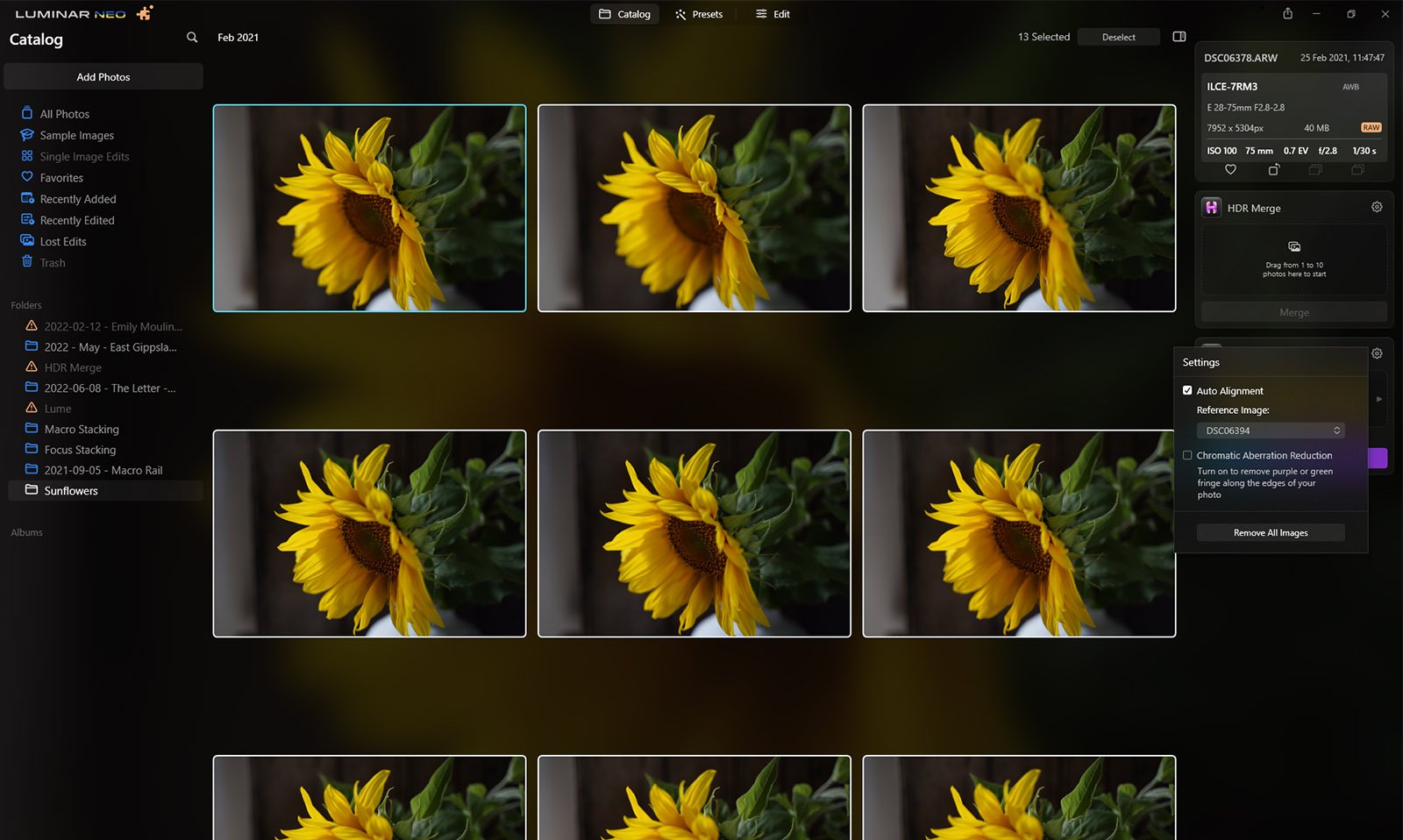Luminar Neo brings you Focus Stacking
Luminar Neo now gives you Focus Stacking extension in the latest software update. Keep everything in focus with this AI-powered Focus Stacking extension. A simple, easy, powerful extension to align and stack your images.
How do I get Focus Stacking in Luminar Neo?
Install Focus Stacking in Luminar Neo
Open up Luminar Neo, you may be prompted to run an update. Do that and restart Luminar Neo. Top left next to the logo, you should see a puzzle piece. This is where the extensions are located.
You should see several, some perhaps already installed like HDR Merge. Locate the Focus Stacking extension and install it. You may need to restart Luminar Neo again. But once it’s installed it’s ready to go.
How to use Focus Stacking in Luminar Neo?
Add your folder of images in Luminar Neo
This is the super easy part. Click on Catalogs and add a folder with your chosen images to stack. Luminar Neo Focus Stacking can work with up to 100 images.
Step One
Select & drag your images into the Focus Stacking area
Select all your photos in that folder (Ctrl + A on Windows, Command + A on Mac), and drag them to the Focus Stacking window on the right-hand side.
Step two
Click the little cog in the right-hand corner of the Focus Stacking window and that get’s you into your settings. I suggest clicking on Auto Alignment. You can select your reference photo in the little drop-down. It may also be a good idea to choose the Chromatic Aberration Reduction checkbox. Especially if your photos have high contrast between highlights and shadows.
Step three
Stack your images
Stack your images, there is a little blue button, press that and sit back and let the magic happen. Depending on varying factors, this could be very quick or it may take a few minutes. Things like image size, how many images are used, your computing power and if anything else is running in the background.
I suggest grabbing a cuppa and letting Luminar Neo do its thing. I used 15 images in my sunflower shot, it took between two – five minutes (I went and made a coffee).
Step four
Finished images are on the Focus Stacking folder
Once Luminar Neo has finished, you will find your final stacked image located in the Focus Stacking folder. You will see this on the left-hand side towards the bottom of the Catalog. Double-click it to open and then head to the Presets or Edit tab.
Finishing touches
Final stacked image
That’s it, your done. Don’t you just love it when something just works? Simple to follow workflow and a great result. I did find a touch of a halo in a few spots (but many stacking programs have this as well), but overall it did a great job. No fuss and I am really happy with the final result.
Want to learn more about focus-stacking your photos? Check out these two articles here;
Obviously, now that Luminar has Focus-stacking finishing your images is pretty easy, but the tips in these articles you might find helpful.
Don’t forget to check out Luminar’s Halloween bundle haunt currently available.