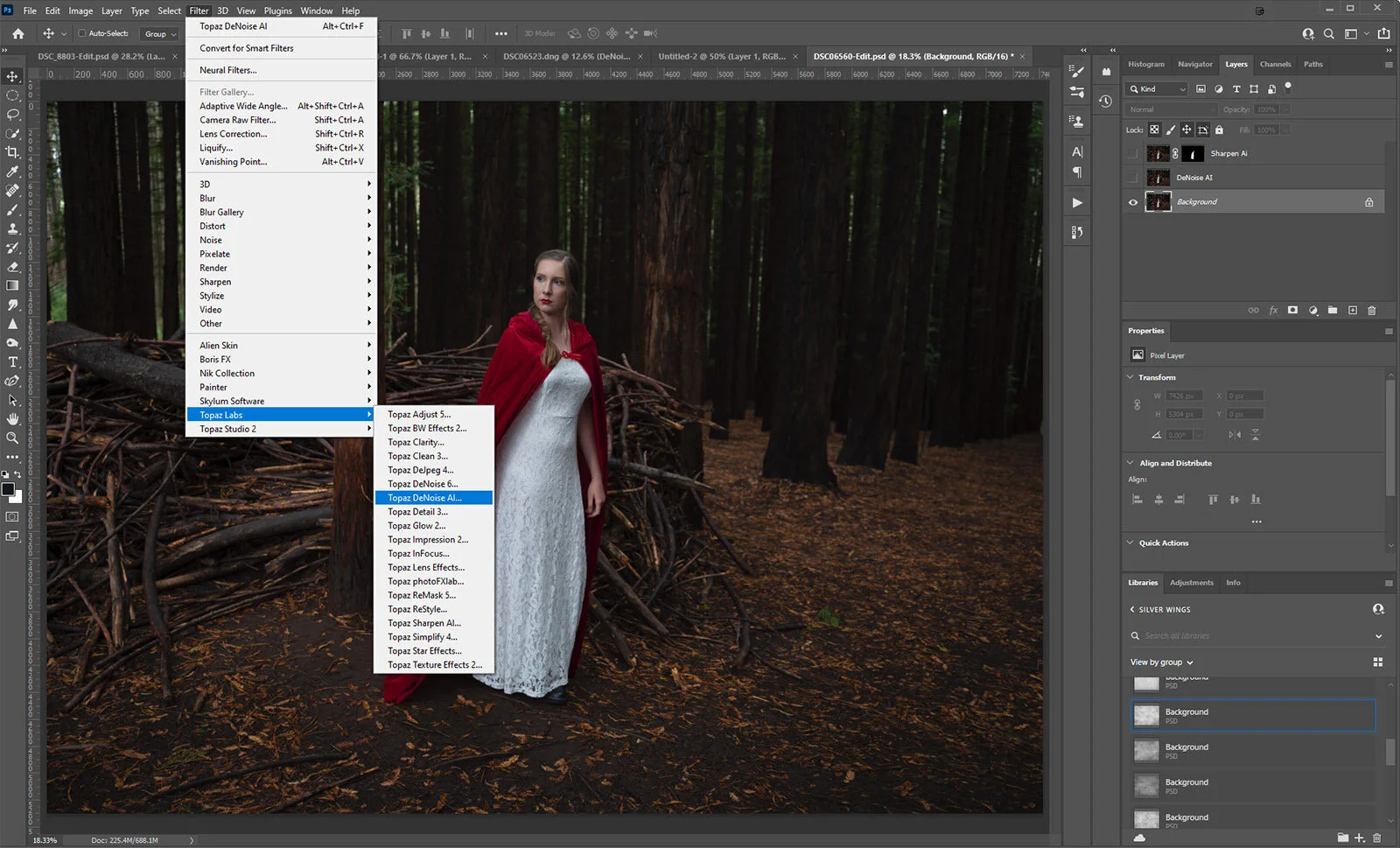Saving Little Red Riding Hood
I recently did a creative portrait shoot with Little Red Riding Hood on location in a forest. It very was dark and very gloomy, which made for challenging shooting. I was using the fastest lens I had to shoot in this dark environment and overall I was pretty happy with most of the shots.
However, a few had some noise due to the low light situation. The other problem I had with just a few shots was the camera shake caused by the low shutter speed. In general, I had enough light on the models face for detail. At ISO 320 and 640, the noise really wasn’t that bad, but we can always strive for perfection, right? So could I save Little Red Riding Hood?
It did make me think about how much better the images would be without the noise and distracting artifacts that can occur in some low light shots. I also wanted to see if the images with the slight camera shake could be saved or if they really were for the discard pile.
How did I go about fixing these images?
There has been a fair bit of hype recently bout the new range of Topaz Labs software. I have been a big fan of the Topaz products for a while now but hadn’t as yet made the jump to the new AI versions. So when I was asked to check them out, I didn’t hesitate to jump in.
I was particularly looking at Sharpen AI and DeNoise AI. There were two images I really wanted to work with, both had noise and one had some camera shake as well. I brought the images into Photoshop and then accessed the plugins via the Filter menu. You can open the RAW files directly into both programs as well.
Removing noise with DeNoise AI
So with all the hype recently about Topaz DeNoise AI, is it really all deserved? Once in DeNoise AI, I tried the Auto features, which were OK.
But then I started playing with my own variations. I must say I was pleasantly surprised when I played with it, especially in the low light setting. The difference between the before and after was nothing short of amazing.
I did try the other settings and found for this dark low light shot that it did an incredible job removing the noise.
I think the trick is to try everything from Auto to your own variations. What works in one scenario may not work in the next. And don’t be too heavy-handed, use in moderation.
Fine tuning details with Sharpen AI
For the next image, I again opened in Photoshop, but then took a duplicate layer into Sharpen AI. I initially tried the Auto settings. While I found it did increase and sharpen the detail that was lost due to camera shake, it also added some noise.
I tried a few variations and found that the Auto actually worked a little better. Sharpen AI detected the Motion Blur, and made the image a little more usable than the original, but what could I do about the noise?
Well I already knew the answer to that, didn’t I? I made yet another duplicate layer of the Sharpen layer and took that into DeNoise AI. I ran it on Low Light again but with the Auto setting on. It kept the sharpening and removed the noise.
I really have to admit that working with both these programs really did save the second image — it’s quite dramatic. Even the reflection of the trees in Red’s eyes is now quite distinct. In short, I managed to save these Little Red Riding Hood images.
Model – Nicola Paige | HMUA – Pout Perfection, Melbourne. Check out the rest of the series here.