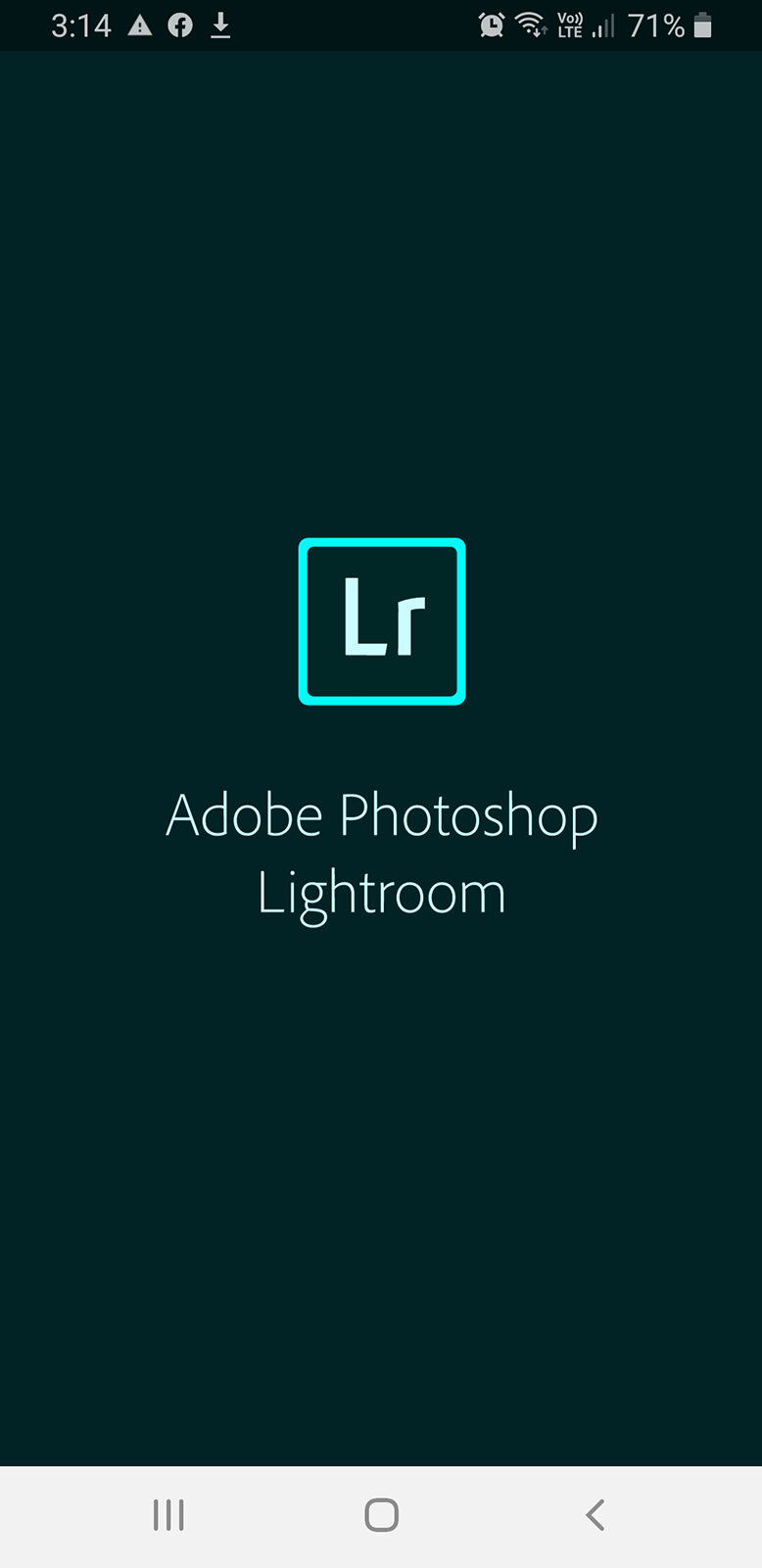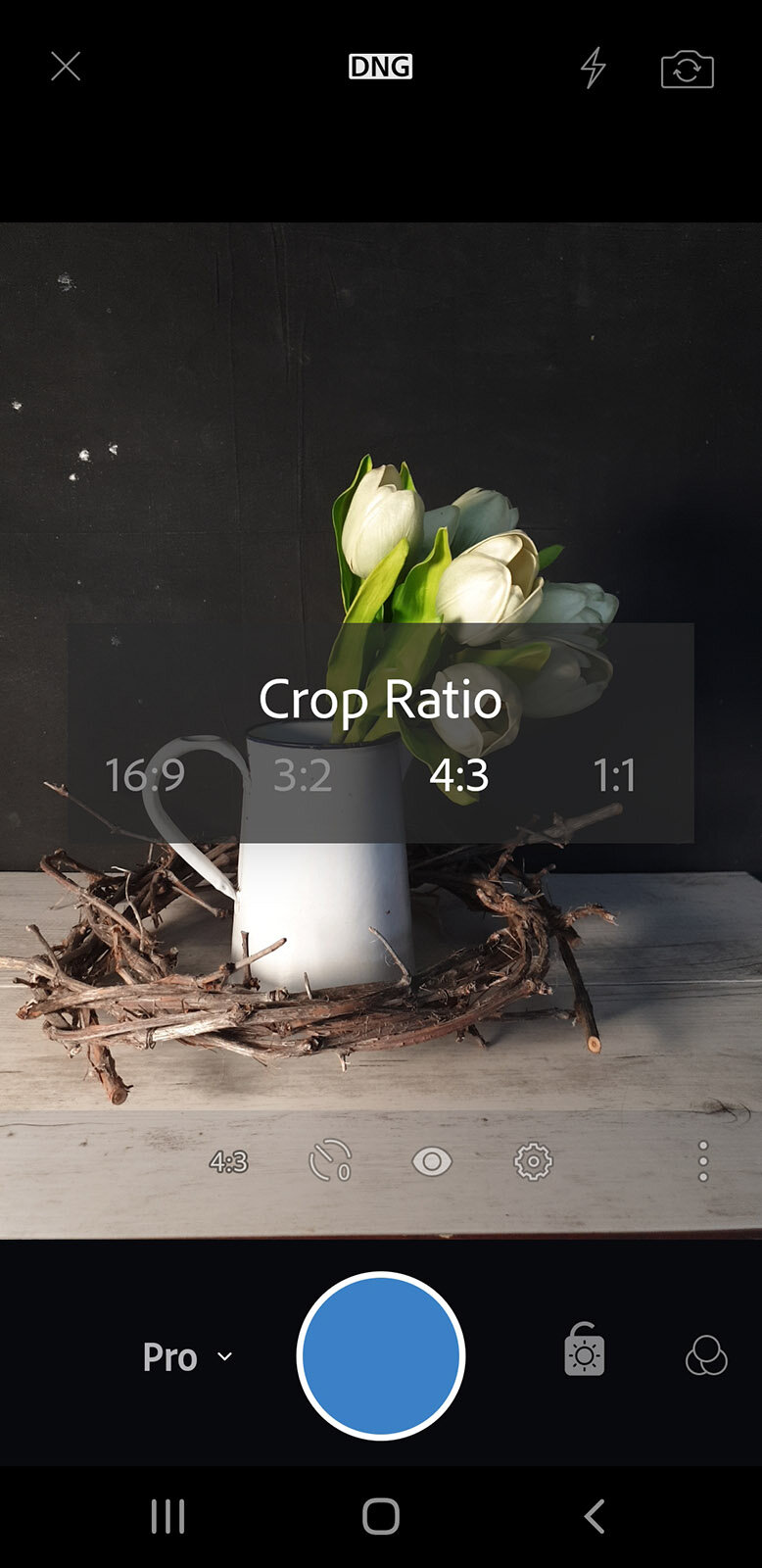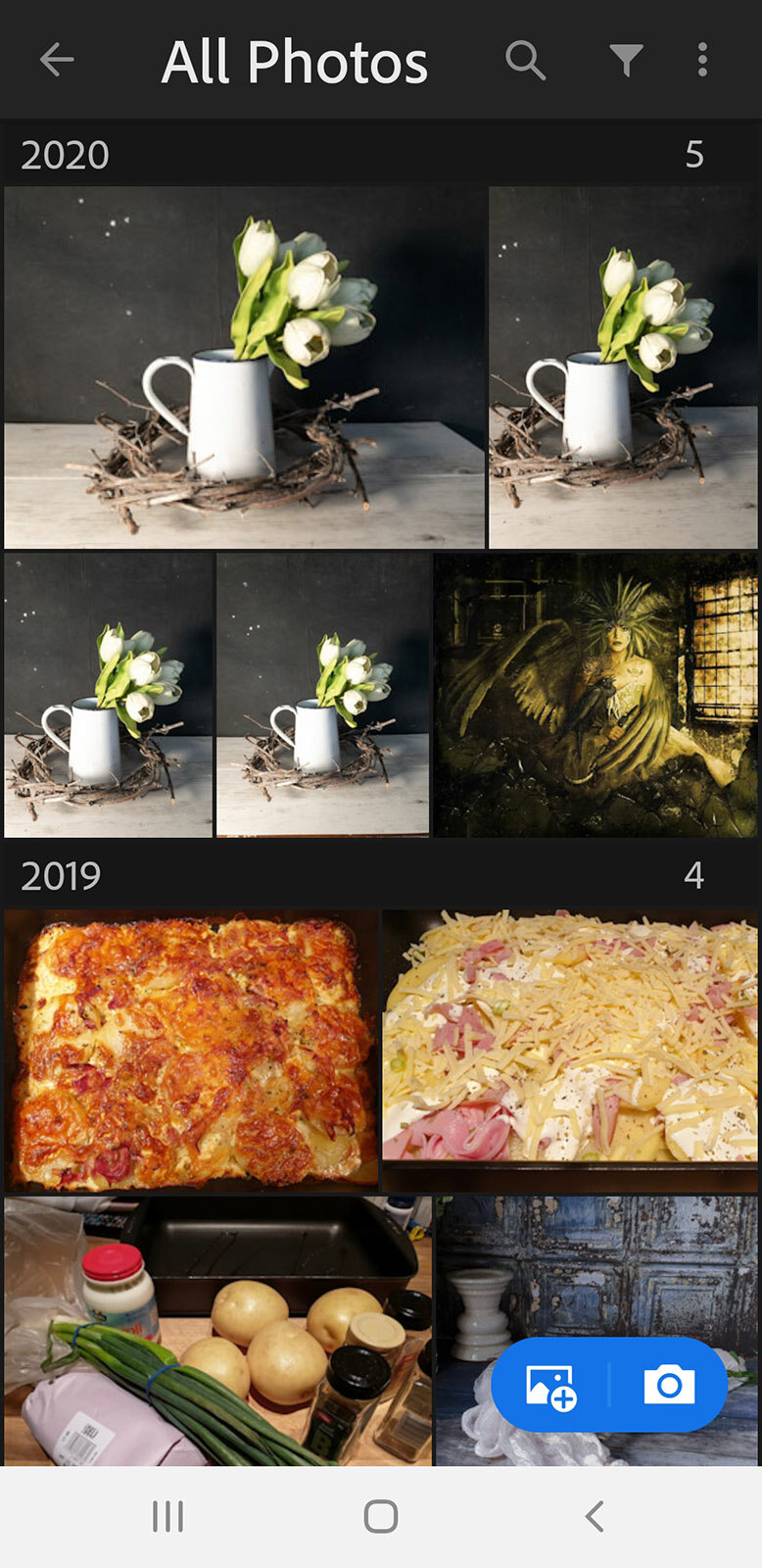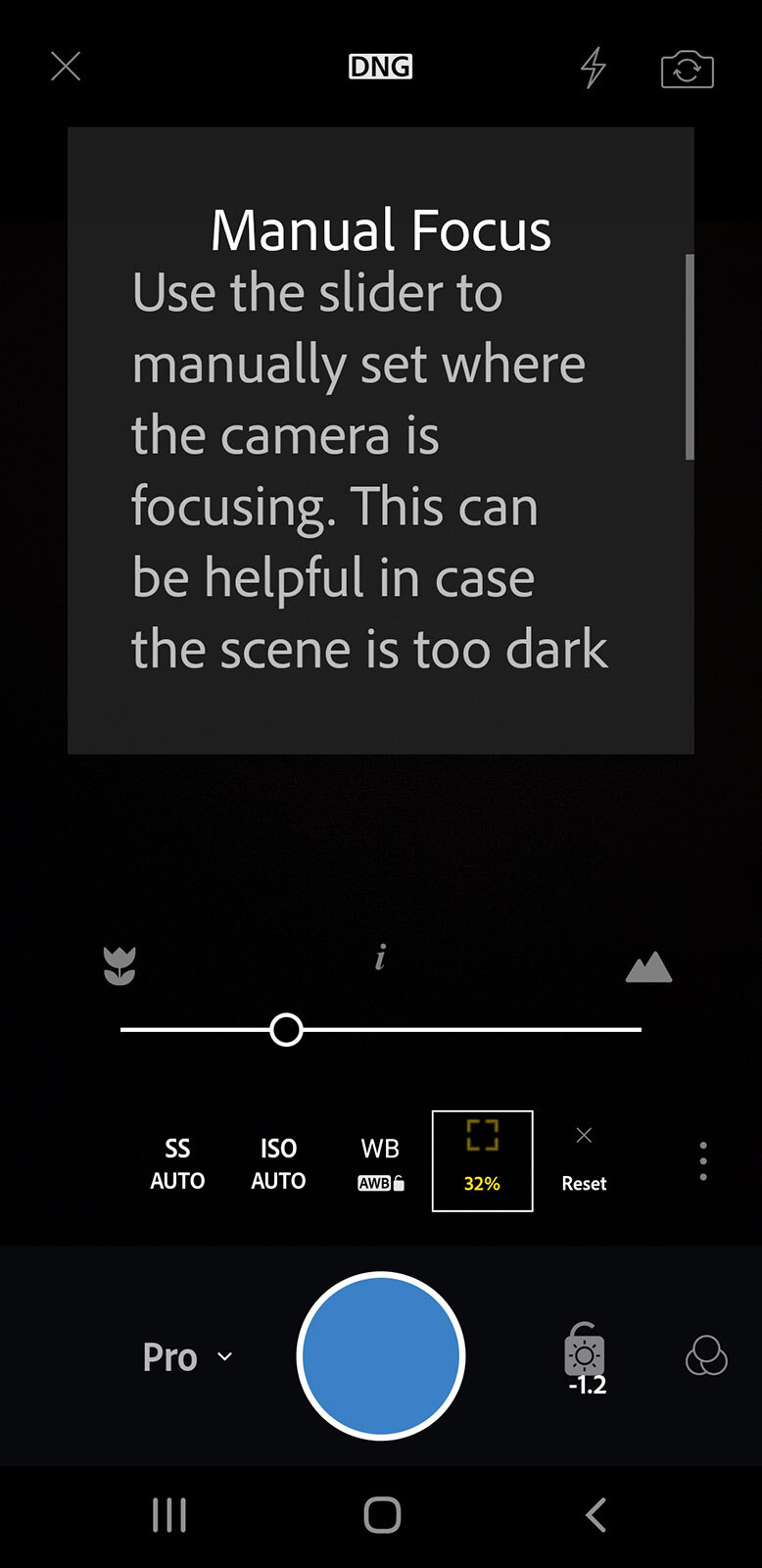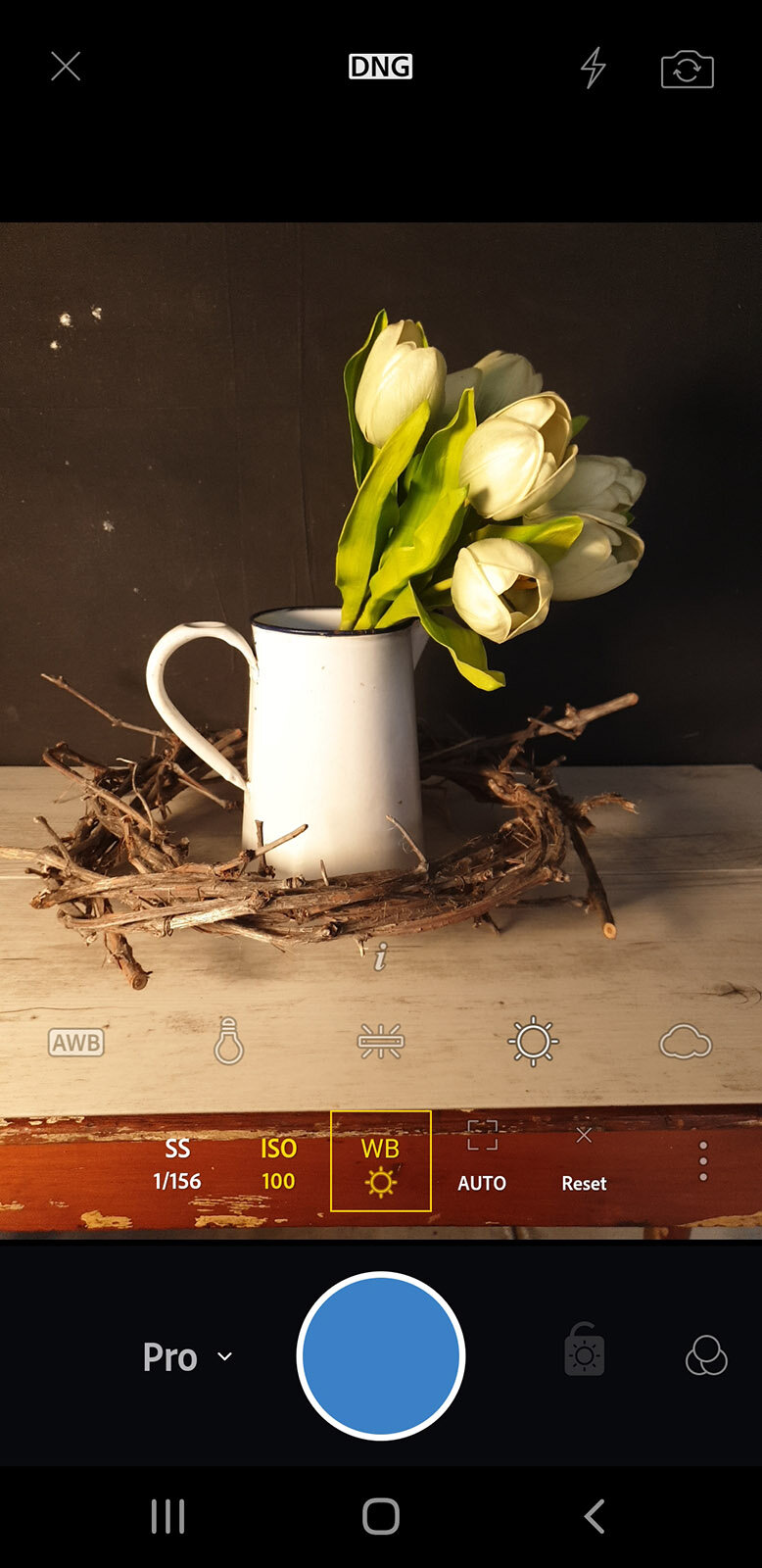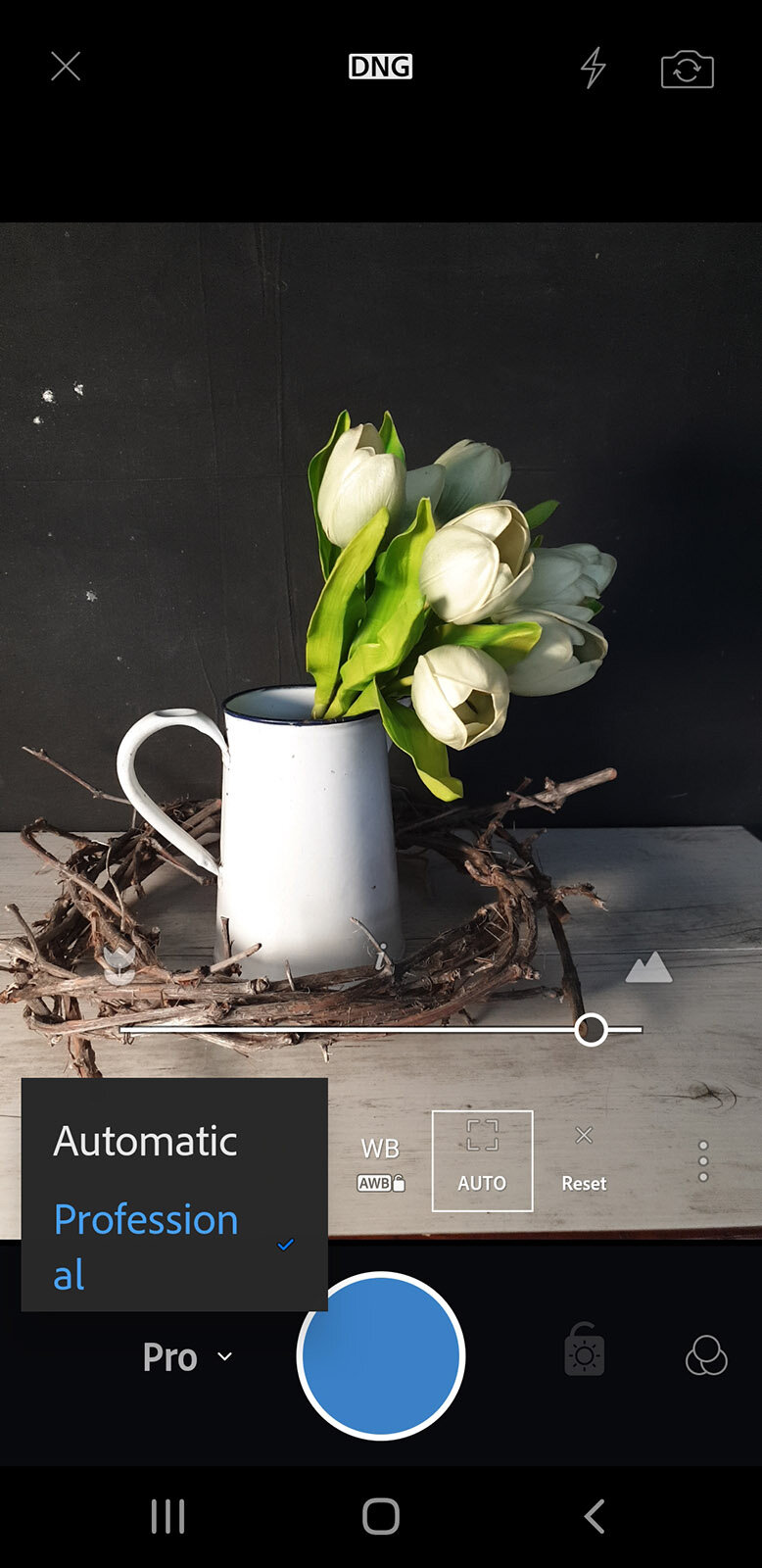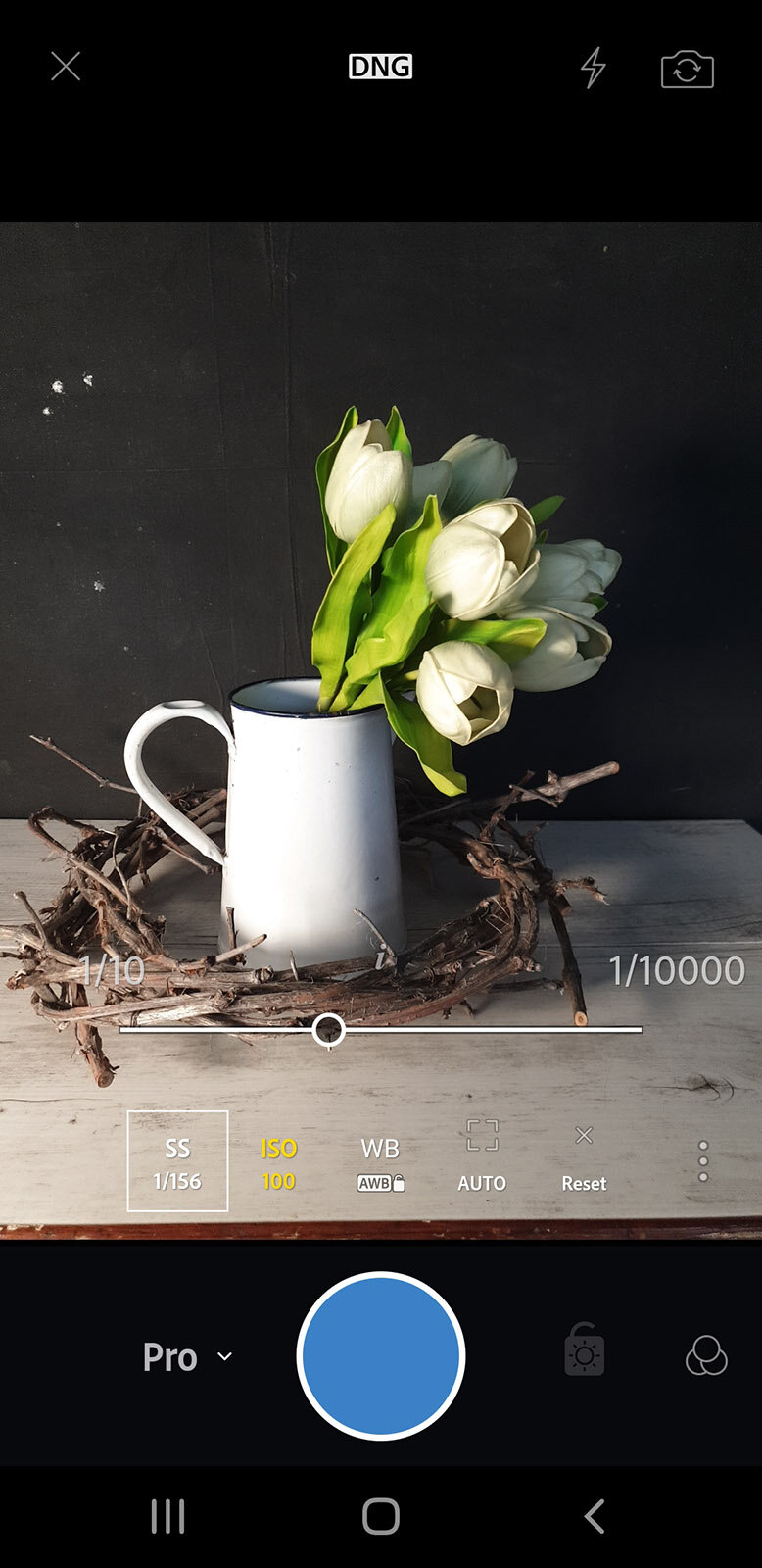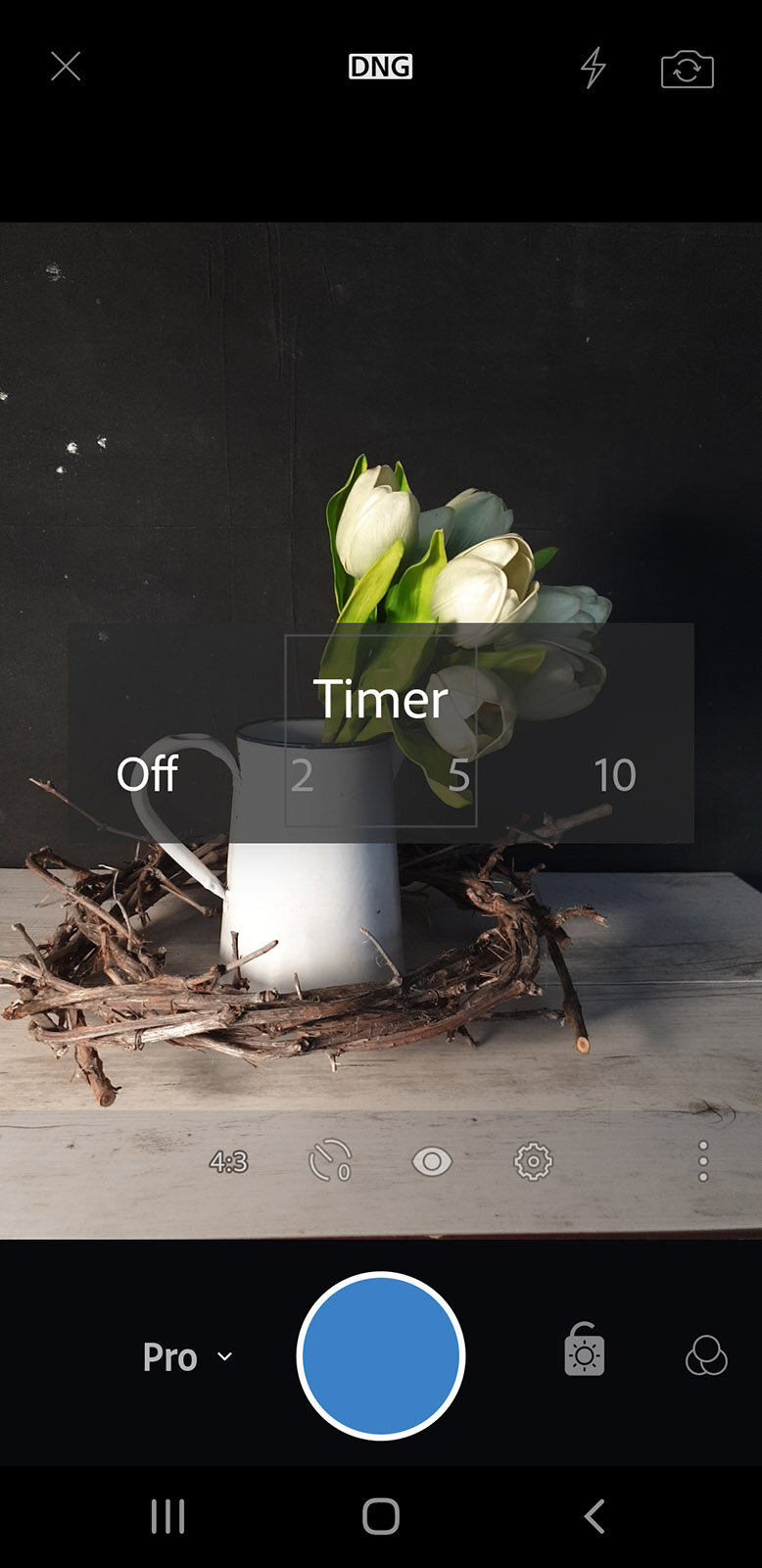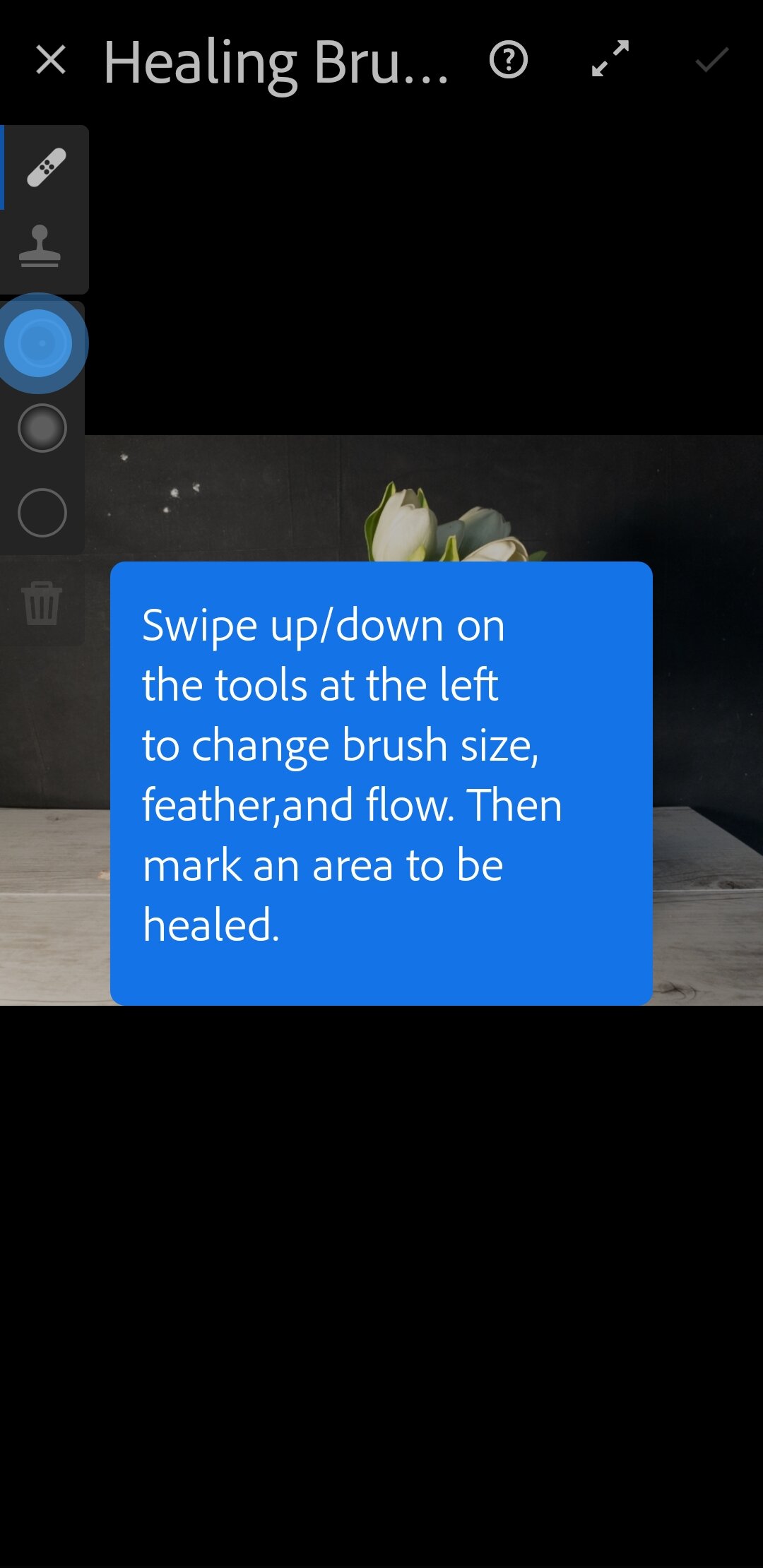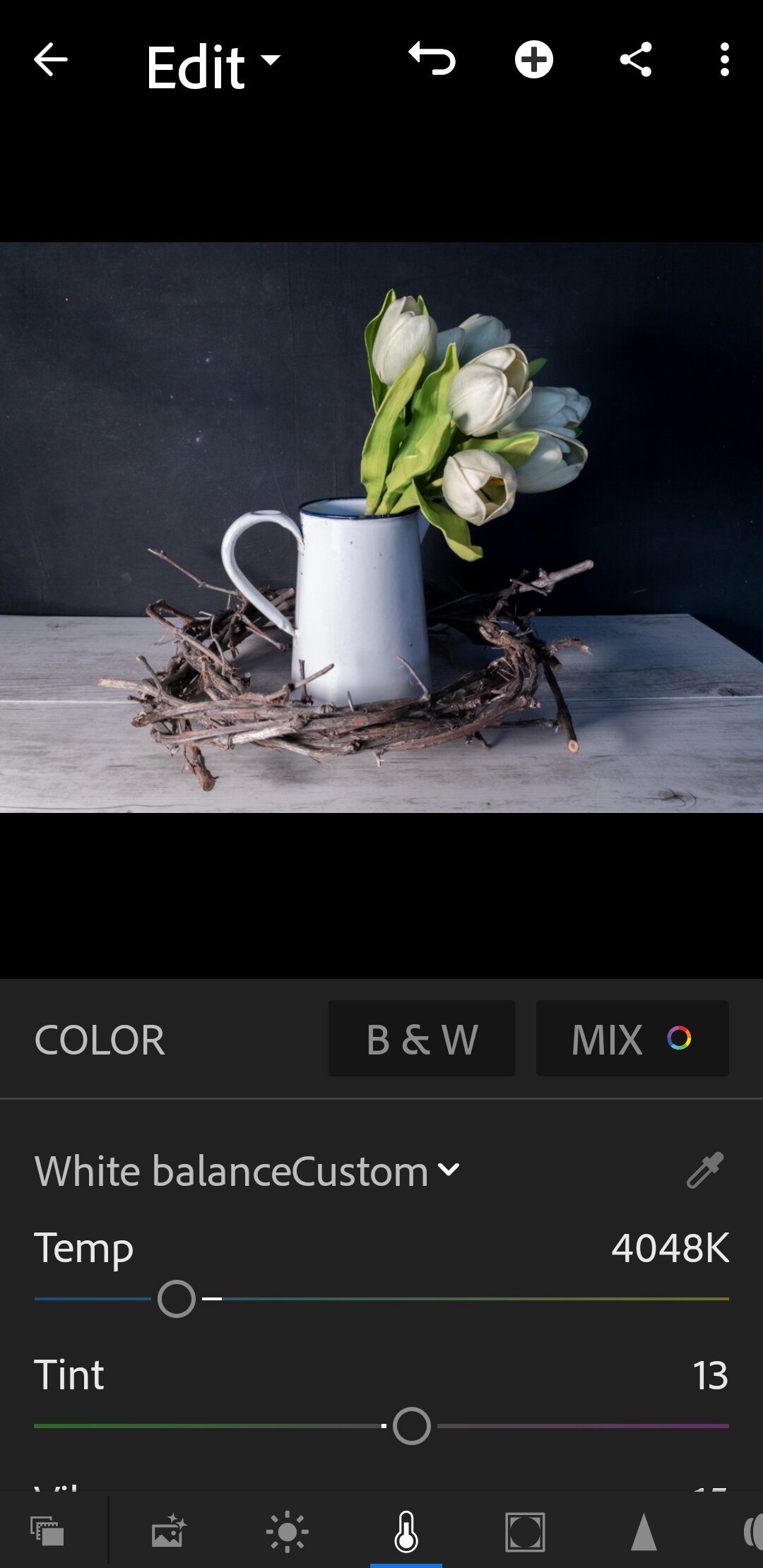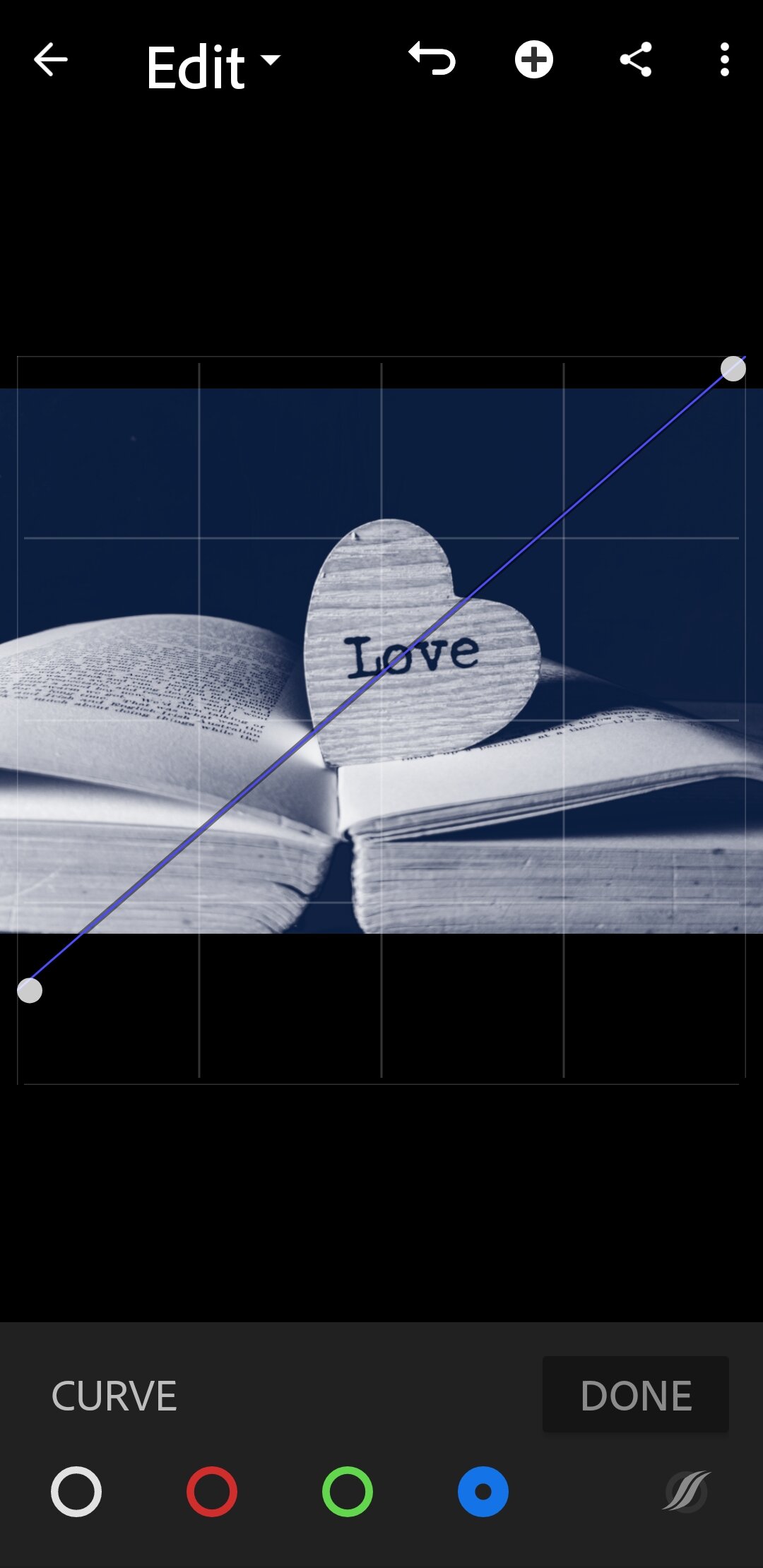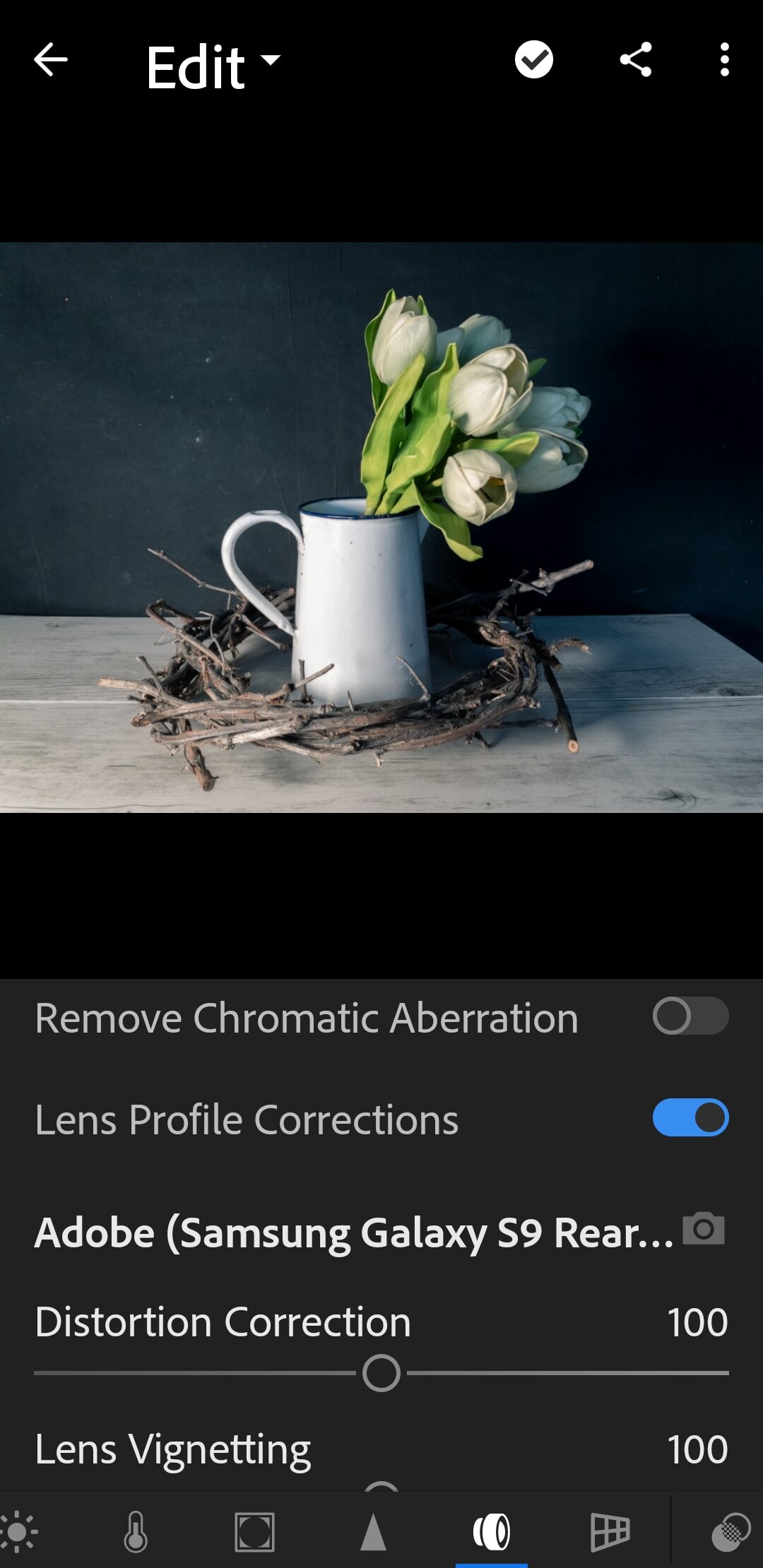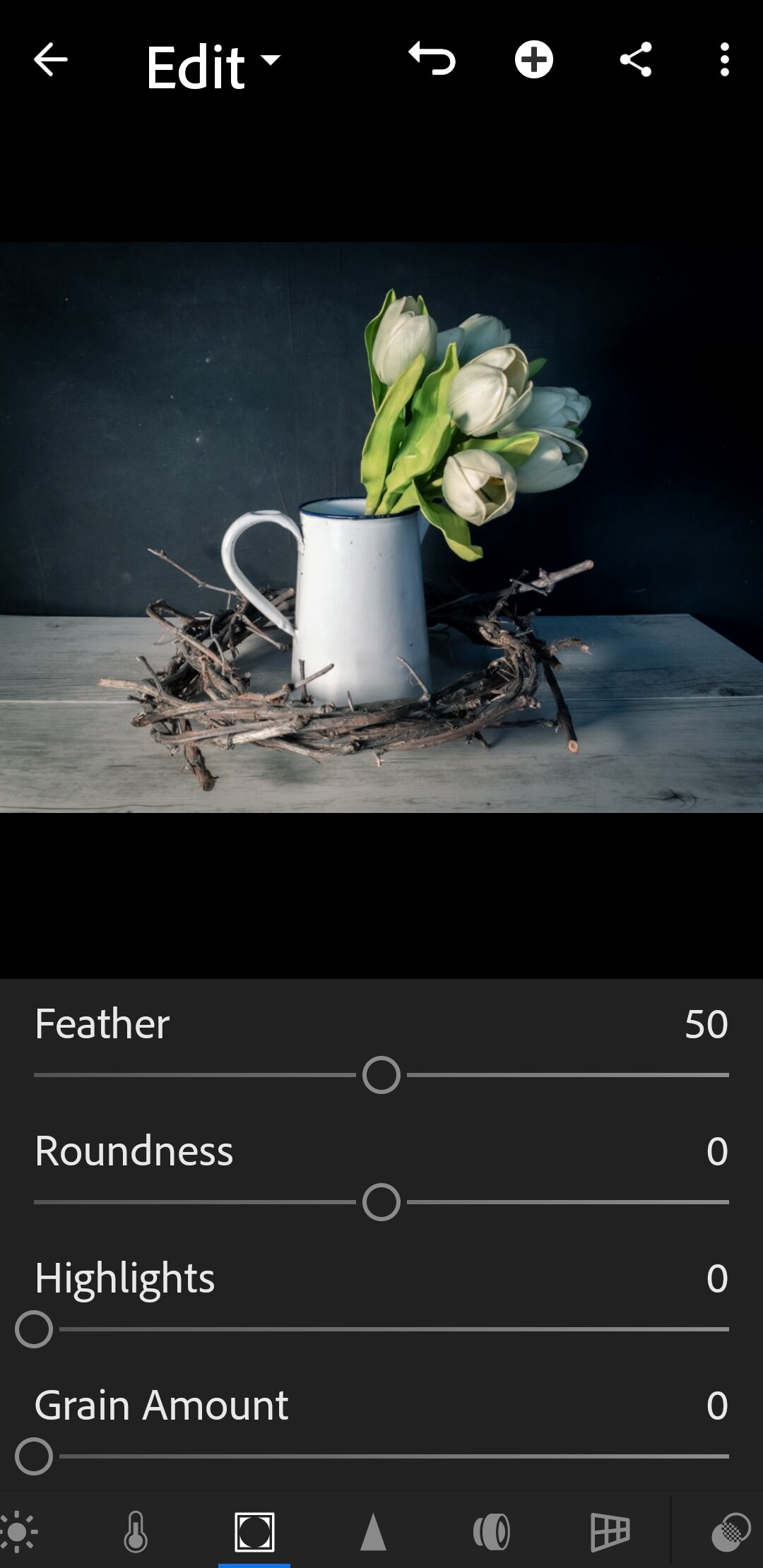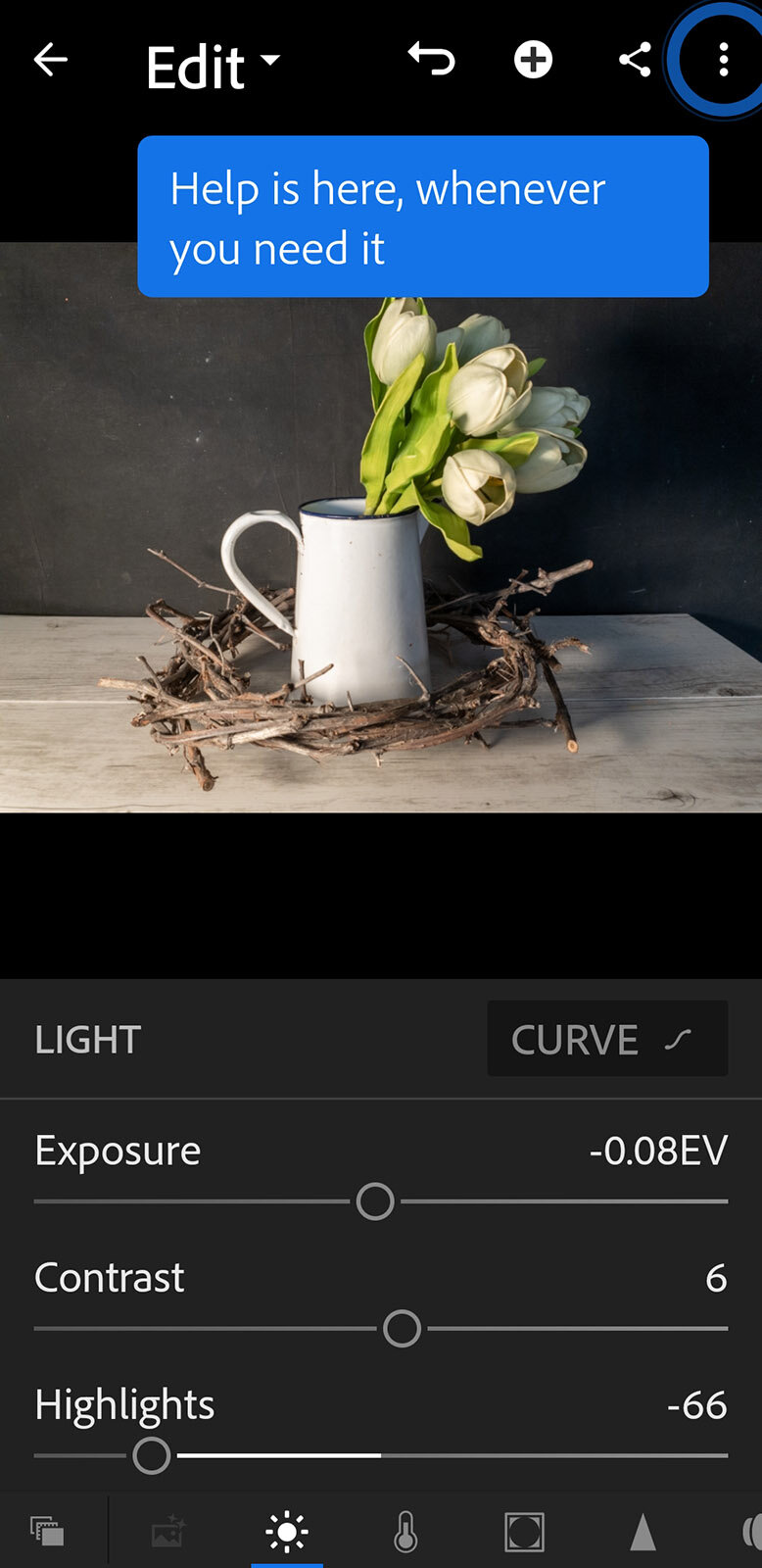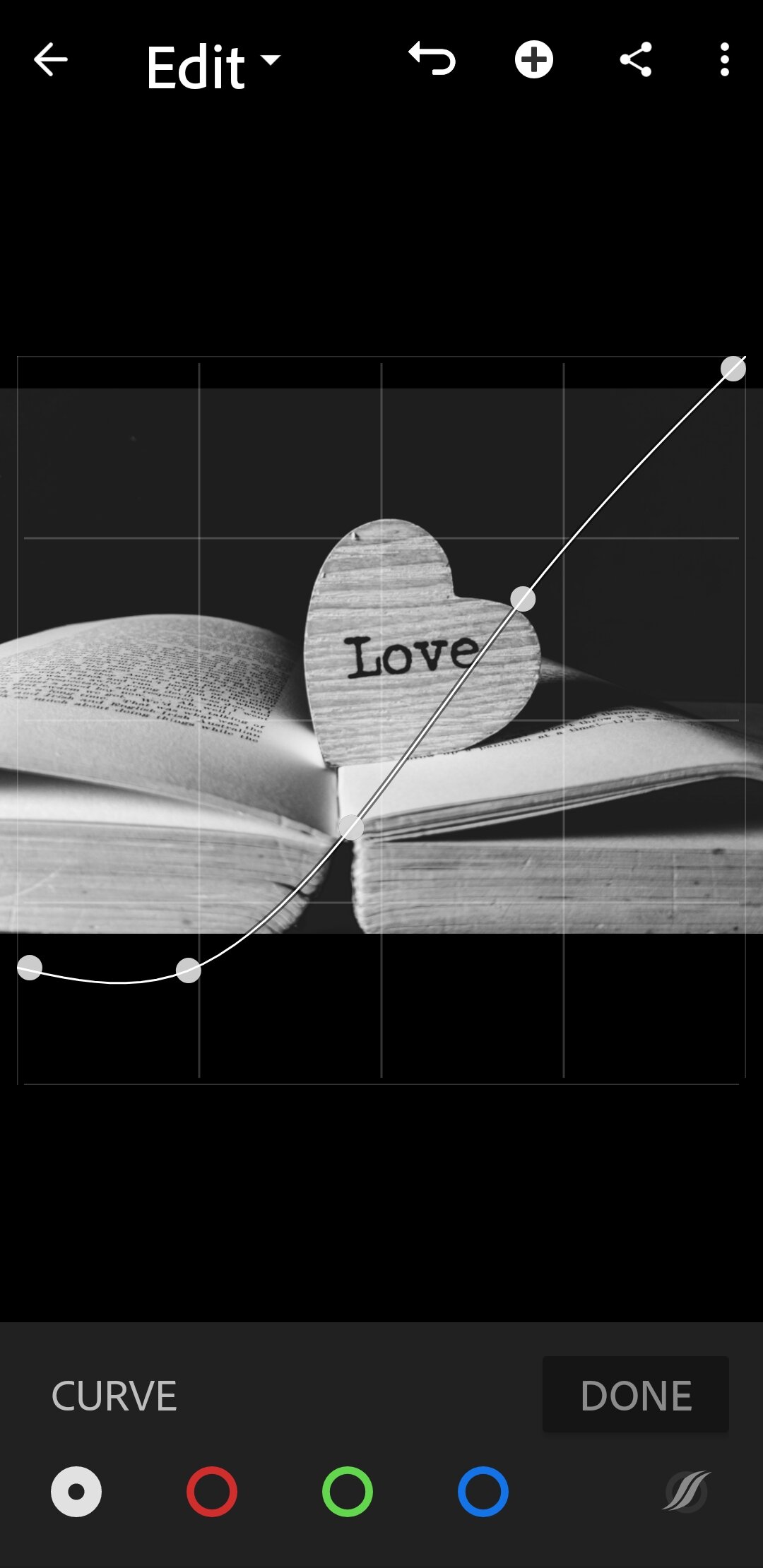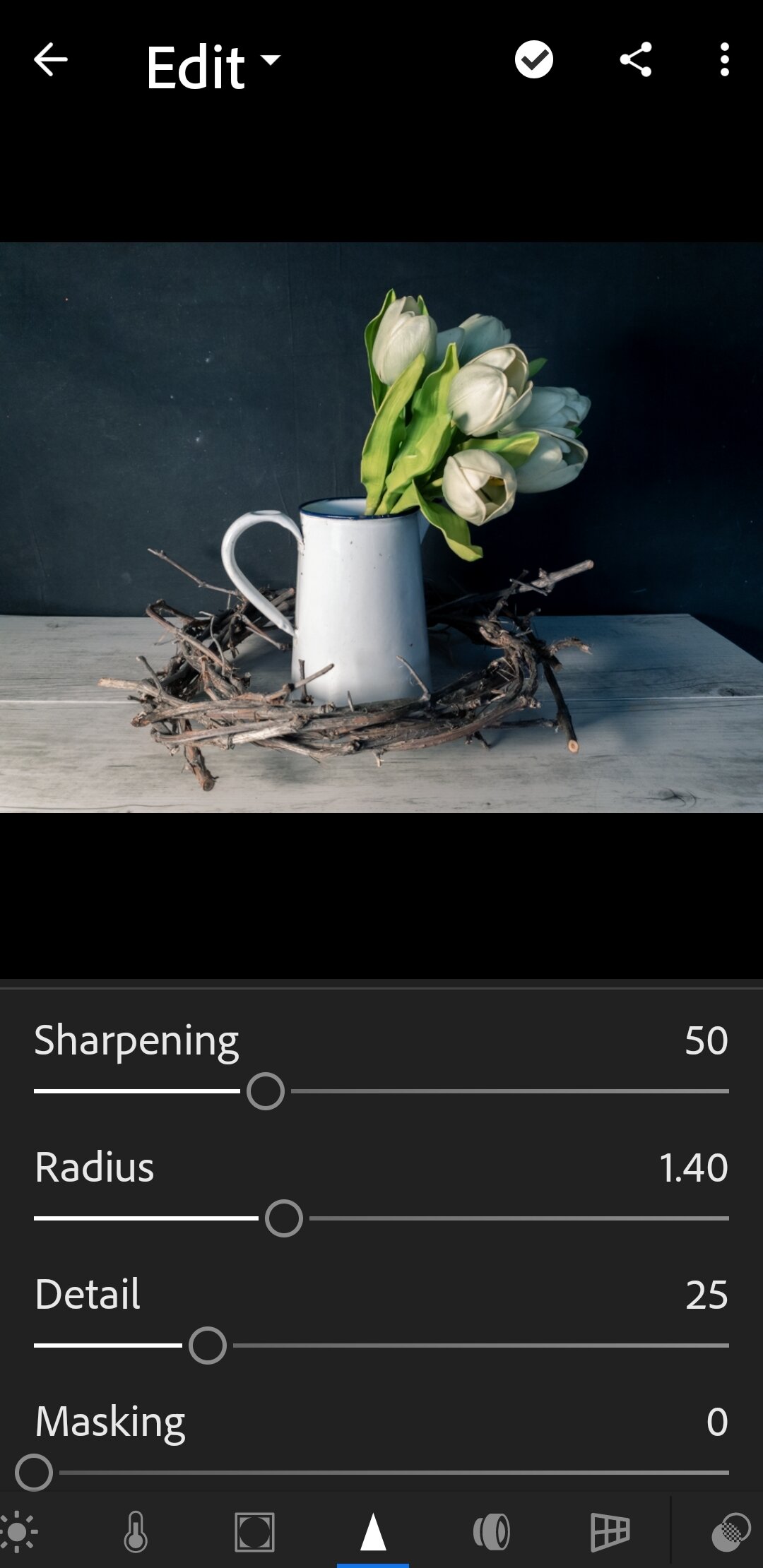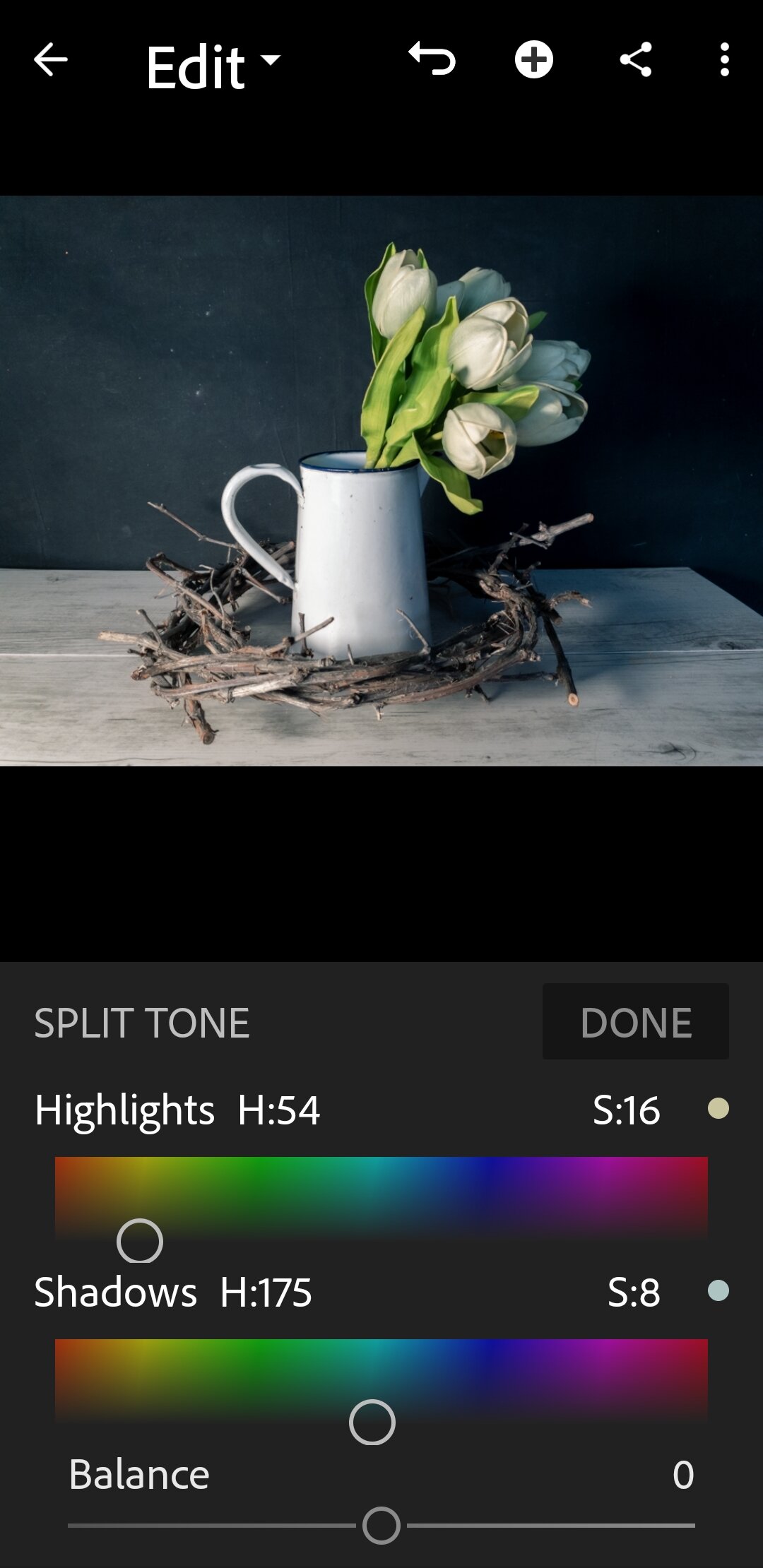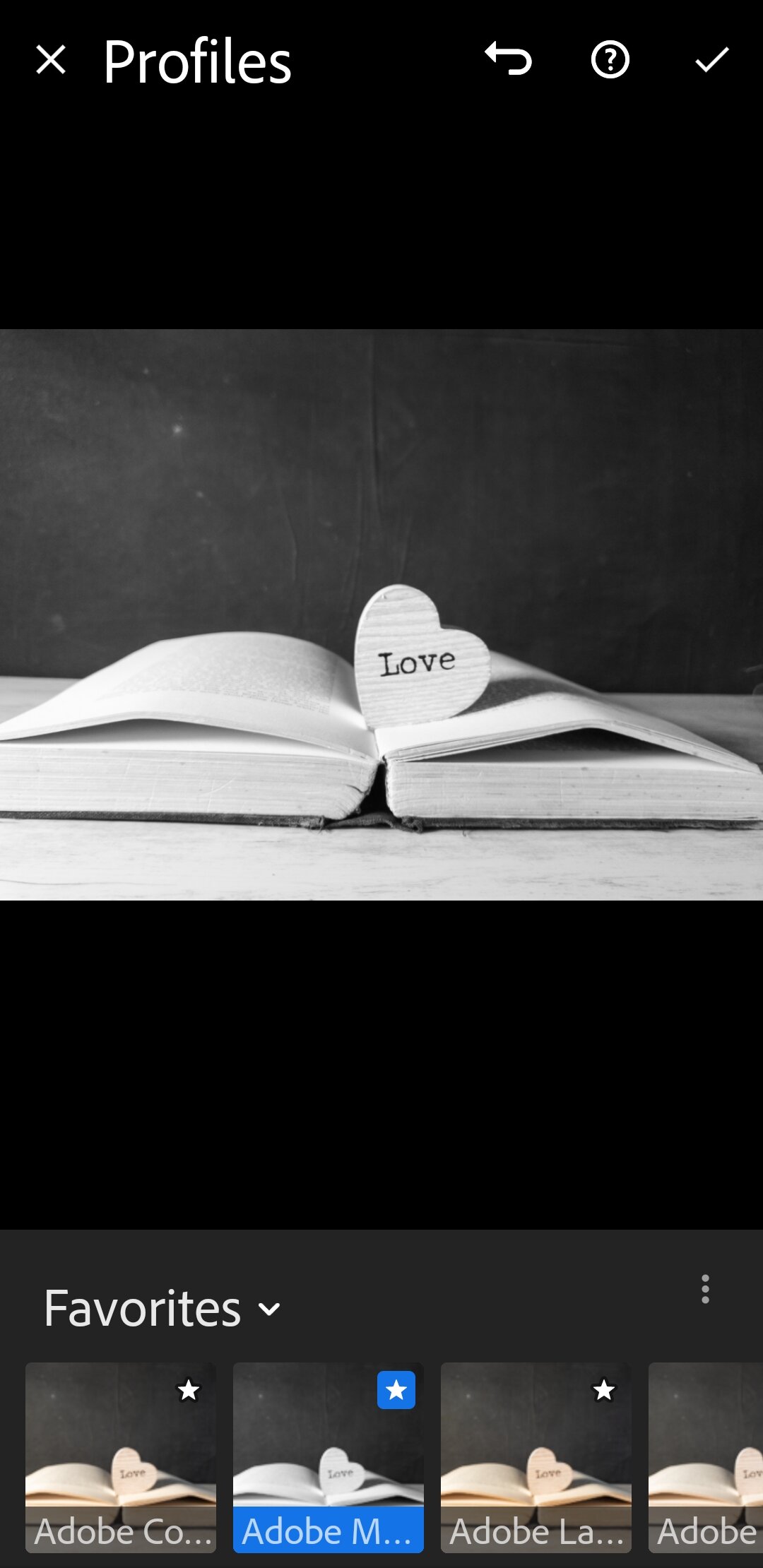Shooting and editing in Lightroom on my phone
I recently took it upon myself to not only use only my Samsung S9 mobile phone, but to also shoot and edit in Adobe Lightroom for mobile. I used Lightroom on my phone a few years ago and found it a little clunky and difficult to use. Not to mention I found it much easier to edit in Lightroom Classic on my PC.
Things have changed a LOT. I must admit I was pleasantly surprised with the results. The fact that I can shoot in RAW on my Samsung S9 was a bonus as well. I believe that several other smartphones now have the ability to shoot in RAW too, so this is a fabulous feature.
Shooting in Lightroom
Once installed on your mobile device, the popular Adobe Creative Cloud Photography plan not only comes with Lightroom Classic but also Lightroom (for computers, tablets and mobile).
It is quick and easy to jump straight in. While you can shoot on your mobile device’s default camera, shooting in the Lightroom app gives you several benefits, from setting the ISO, shutter speed, white balance and more. Switch to Professional mode and you can adjust everything as required. There is even a crop function and timer function.
There is no real Aperture control, but you can choose between Macro and Landscape with the manual focus slider. This did take a little to get used to. Press the big blue button to take the shot.
Editing in Lightroom for mobile
Once you have taken your shots, you can then jump straight into editing. No importing is required if you use the Lightroom camera, which means start to finish goes quite quickly.
Once in the Lightroom Edit module you have access to Healing and Clone tools, Crop, Light (exposure, Contrast, Highlights, Shadows, Blacks, Whites) and other tools. There is even a Tone Curve. Effects covers Split Tone, Texture, Clarity and such.
The usuals are found in Detail, Lens distortion and such in Optics and Transform is called Geometry. There are presets already loaded — base Adobe defaults — but it is quite intuitive to edit in without. Any presets you have in Lightroom for desktop show as well, and you can import your Lightroom Classic presets, too.
All images were exported (or shared) as 4mb JPEGs at approximately 4016 x 3008 pixels, so they are pretty good quality. I was quite happy with the finished edit as well.