Smoke and Wisp Digital Overlays for Photoshop
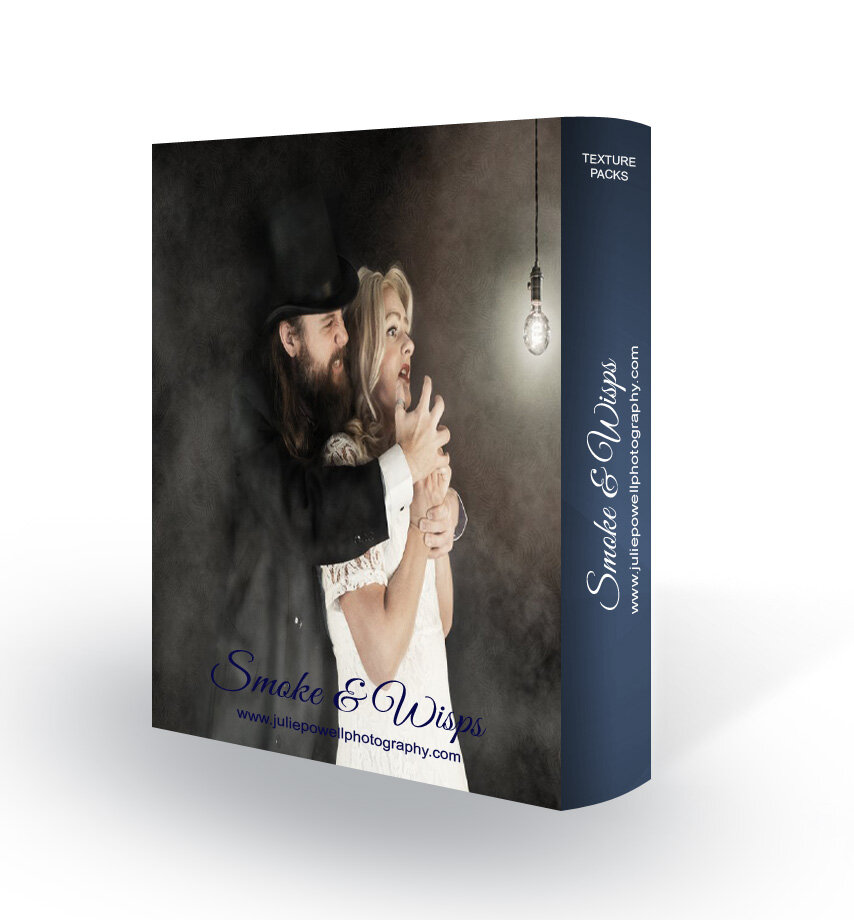

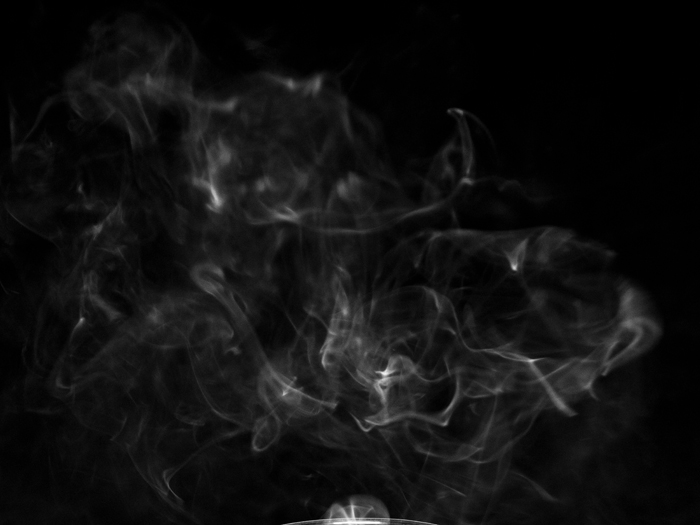




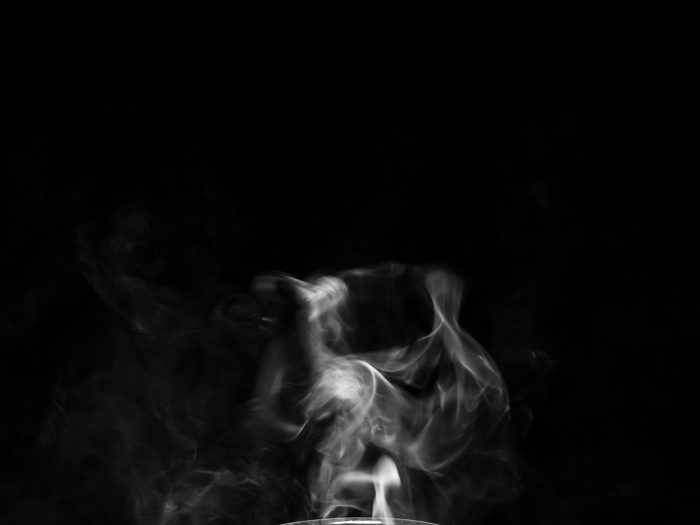

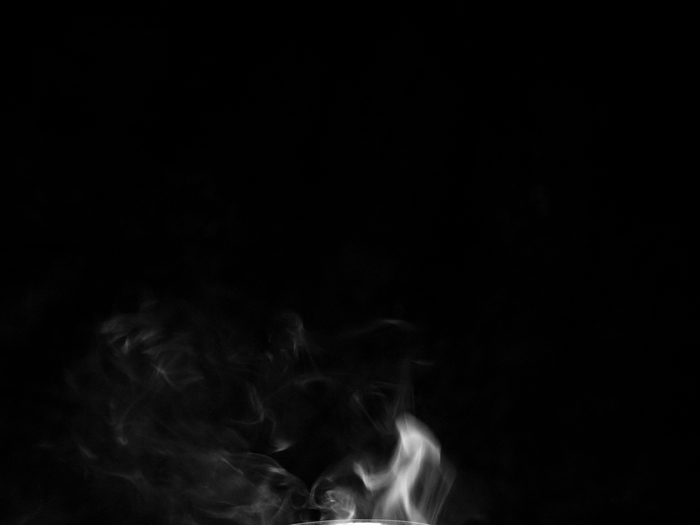











Smoke and Wisp Digital Overlays for Photoshop
Elevate Your Art with Ethereal Smoke & Wisps!
Calling all digital artists and photographers!
Add a touch of magic to your art with our collection of "Smoke & Wisps" overlays! Effortlessly elevate your digital creations with twenty stunning, high-resolution textures featuring wispy smoke and ethereal flourishes.
Unleash Atmospheric Depth:
Enhance your artwork with a touch of mystery and intrigue.
These versatile overlays are perfect for adding depth and a sense of atmosphere to landscapes, portraits, and abstract pieces.
Effortless Workflow & Customization:
Seamlessly integrate these textures into your existing workflow with popular editing software like Photoshop.
Simply apply the overlays in Screen mode for a magical effect that adds depth without obscuring your artwork.
Unlock Endless Color Possibilities:
Fine-tune the look with a single click! Use a Hue/Saturation Layer to easily change the colour of the smoke and wisps, perfectly matching your artistic vision.
What's Included:
20 High-Resolution Textures: Each texture captures the ethereal beauty of smoke and wisps in stunning detail at 300 DPI.
Large Size for Maximum Flexibility: Generous 4000px x 3000px dimensions allow for seamless integration into high-resolution projects.
Convenient JPEG Format: These textures are delivered in the widely compatible JPEG format, ensuring smooth workflow with most editing software.
Stop wasting time creating smoke effects from scratch! Our "Smoke & Wisps" overlays offer a time-saving solution that empowers you to focus on your creative magic.
Order yours today and unlock a world of artistic possibilities!
Description
My Creative Textures are super easy to use and are compatible with a wide range of products. My Creative Textures are all .JPEG files which you can place on top of your photo/images and then change the blend modes to create amazing, unique and interesting images. You can use textures in any program that allows for layers ie; Adobe Photoshop. PNG files have a transparent background, making them super easy to use.
Once you make your purchase – you will find your files ready for you as a zip file to download. Once you download your file – you will need to unzip the file and extract your textures. You can then save your textures on your computer somewhere you can locate them later. (I typically have mine filed in a file called “Textures”.)
How to use textures:
Open the Photo you want to use in Photoshop and process it any way you like. Then you can add your Texture or Overlay to the layer above your edited photo. You can then change your blending mode to screen (or experiment and try different blending modes like overlay, softlight, etc). If you have a Texture you generally use Overlay or Softlight or if it is an Overlay image (B&W) you can use Screen to knock out the blacks and Multiply to knock out the whites. Also try adjusting the Opacity of your Texture or Overlay to achieve pleasing results.
Terms of Use - These elements/textures/overlays are for personal and commercial use. You can use these resources within your own work. You can sell artwork incorporating these resources. This license applies only to the original purchaser. You Cannot use resources as stand-alone elements, you cannot resell, repackage and redistribute in any way. Do not sell a product where these items can be extracted (PSD).
Terms of Use - These elements/textures/overlays are for personal and commercial use. You can use these resources within your own work. You can sell artwork incorporating these resources. This license applies only to the original purchaser. You Cannot use resources as stand-alone elements, you cannot resell, repackage and redistribute in any way. Do not sell a product where these items can be extracted (PSD).
