Still-Life Stories Collection
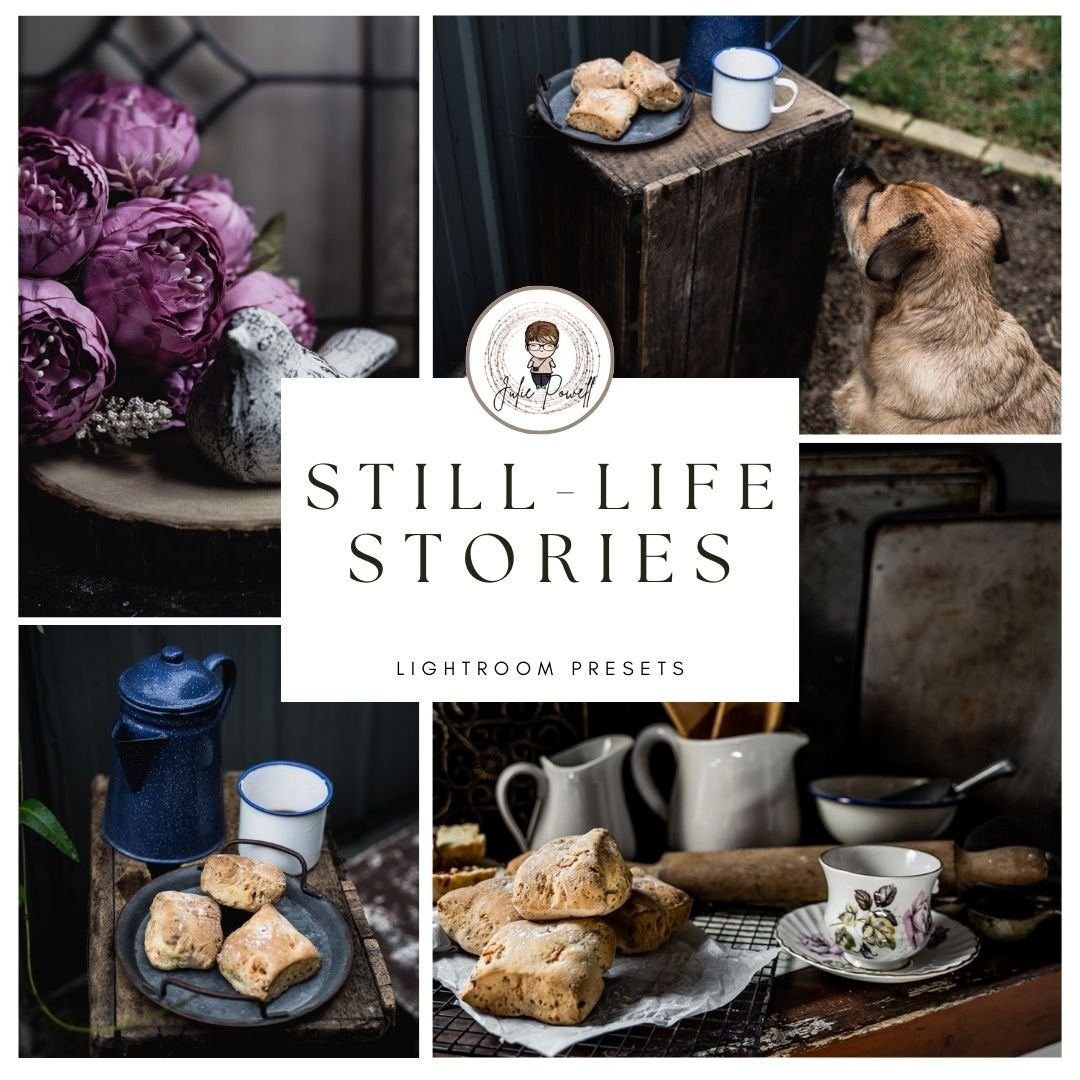







Still-Life Stories Collection
Elevate your still-life photography and breathe life into your stories with the all-new Still-Life in Stories Lightroom Preset Collection!
Inspired by our popular self-paced online class, this exclusive set of 16 Lightroom Classic presets offers a range of captivating styles to perfectly suit your creative vision.
Unleash your storytelling potential:
16 Versatile Presets: Explore a diverse range of moods and atmospheres, including Dark & Moody, Soft & Dreamy, Vintage, Matte, Black & White, and more. Find the perfect preset to enhance the unique narrative of your still-life composition.
Effortless Editing: Achieve stunning results in a single click and fine-tune them for a personalized touch. Spend less time editing and more time creating.
Designed for Still Lifes: These presets have been meticulously crafted to complement the nuances of still-life photography, highlighting textures, colours, and details with exceptional precision.
Whether you're crafting a moody and atmospheric scene, a light and airy dreamscape, or a timeless black-and-white composition, the Still-Life in Stories Presets will elevate your work and help you tell your stories through the lens.
Order your collection today and unlock the magic of storytelling in your still-life photography!
Description
My Creative Textures are super easy to use and are compatible with a wide range of products. My Creative Textures are all .JPEG files which you can place on top of your photo/images and then change the blend modes to create amazing, unique and interesting images. You can use textures in any program that allows for layers ie; Adobe Photoshop. PNG files have a transparent background, making them super easy to use.
Once you make your purchase – you will find your files ready for you as a zip file to download. Once you download your file – you will need to unzip the file and extract your textures. You can then save your textures on your computer somewhere you can locate them later. (I typically have mine filed in a file called “Textures”.)
How to use textures:
Open the Photo you want to use in Photoshop and process it any way you like. Then you can add your Texture or Overlay to the layer above your edited photo. You can then change your blending mode to screen (or experiment and try different blending modes like overlay, softlight, etc). If you have a Texture you generally use Overlay or Softlight or if it is an Overlay image (B&W) you can use Screen to knock out the blacks and Multiply to knock out the whites. Also, try adjusting the Opacity of your Texture or Overlay to achieve pleasing results.
My Lightroom Preset Collections are super easy to use, they do not change the exposure or white balance (in most cases) of your photo, so you can set your exposure and white balance once you have applied the presets. They can also be installed in Camera Raw.
How to install your Lightroom Presets:
Windows:
1- Once you download your product you will have a zip file. In the zip file you will find the .XMP extension files.
2- Save these in a folder on your PC and unzip them (right-click to unzip)
3 - Open Lightroom
4- Go to the Presets window on the left and right click, and import your files
7- Restart Lightroom and you are set. You can now find your new presets in the Preset section in Lightroom.
Terms of Use - These elements/textures/overlays are for personal and commercial use. You can use these resources within your own work. You can sell artwork incorporating these resources. This license applies only to the original purchaser. You Cannot use resources as stand-alone elements, you cannot resell, repackage and redistribute in any way. Do not sell a product where these items can be extracted (PSD).
